Taxes
If your agency needs to charge taxes, EMR-Bear provides any easy way to specify the tax rate for each of your locations.
To begin navigate to the Billing Parameters area. Billing -> Config. Note the tax section on the right.
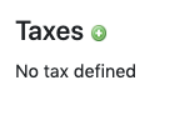
Changing setting
Any taxes you have entered will be listed in the Taxes box.
To add a new tax rate, click the green plus symbol.
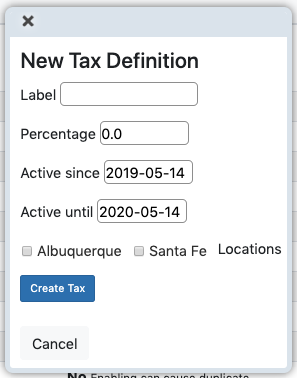
- Label: allows you to give this tax rate a name that will appear throughout the system.
- Percentage: enter the rate here (e.g., 5.03). Do not enter the % symbol.
- Date Since: when this rate becomes active. You can use this to enter rates in advance and have them automatically appear when the time comes.
- Date Until: when this rate will become inactive.
- Locations: choose one or more locations that will use this tax rate.
- Repeat the process for each tax rate that you need to add to the system.
Table of Contents
Other Billing Articles
- Fee Schedules
- Fees
- Payor
- Payor Plan
- Incident to Billing
- User credential for Billing
- User Roles
- Front Desk Billing Configuration
- Certification or Licensure number
- Provider number
- Adding location
- Billcase
- Superbills
- Billing configuration
- Billing the secondary and the tertiary insurance
- Printing claims
- Batch processing printable claims
- EOBs
- Posting Manual EOBs
- Specifying billing codes In the form
- Printing individual claims
- Claims
- Refund / Recoups payment
- Bundled service
- Aging report
- Payments
- Creating Statements/Copay Report
- Fixing a denied claim
- UB-04
- Claim printing settings

