Incident to Billing
Step One:
Dashboard > billing > payors
Any payor that allows incident to billing will require the check box “Incident to Billing” to be updated.

Step Two:
Dashboard > admin or human resources > users
Each user that is allowed incident to billing will require updates.
Credentials

Billing Provider will require the supervisor to be listed.
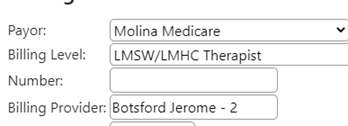

The form supervisors will now allow for multiple forms to be under multiple supervisors.
*** New feature *** is the addition of payors to the form supervisors.
This will allow the form to be sent to one provider for a particular insurance.
For the incident to billing, please enter all insurances that the supervisor would need to sign off on.
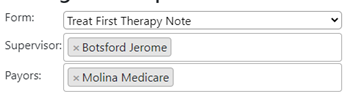
If no payor is listed for the form than all payors will go to the supervisor listed.
The exception will be if a specific payor is listed to a specific supervisor, then the form will only go to that specific supervisor.
Utilizing the appointment calendar feature in EMR Bear is required for the incident to feature to work properly.
How the feature works is this.
When the appointment is scheduled, the feature will look at the three parts of the appointment: insurance selected, type, and start time (date and time).
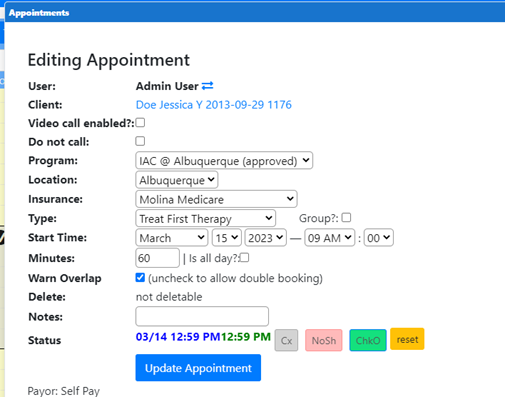
Next the supervising provider will also be required to keep their appointment calendar updated for days they are out of the office.
When the supervising provider utilizes the block appointment for scheduling it is important that they check mark the “Out of Office” box if they are out of the office. Without checking this the providers can schedule and see a client under the Incident To payors.
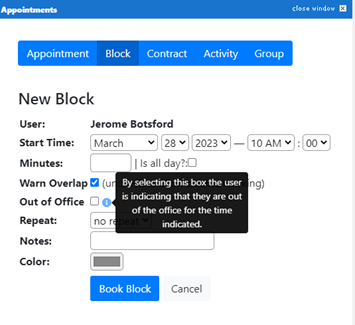
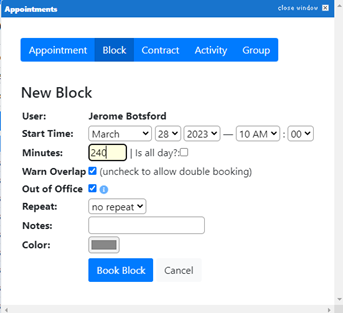
In this example Jerome Botsford is the supervisor for the Molina Medicare insurance and the treat first therapy type.
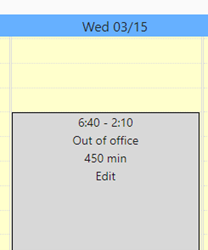
The system will provide a warning that the supervisor is out of the office. See below.

Future appointments. This warning will also be provided at the front desk view when confirming the appointment or checking in the client. A red warning will be provided at the conf tab and hovering over the warning will provide the same warning. This will not allow the client to be checked in without addressing the warning.

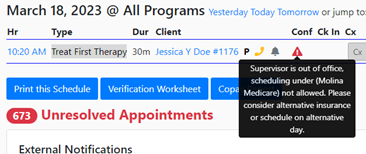
From the appointment calendar the provider would be unable to confirm and/or check in the client under the incident to insurance if the supervisor is out of the office.
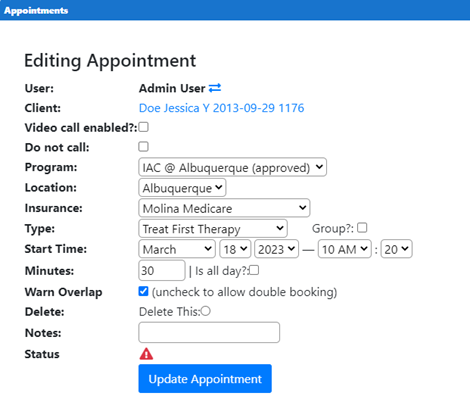
The same error message is provided.

The provider can either change the insurance to another payor or reschedule the appointment. At which point the client can be confirmed and checked in.
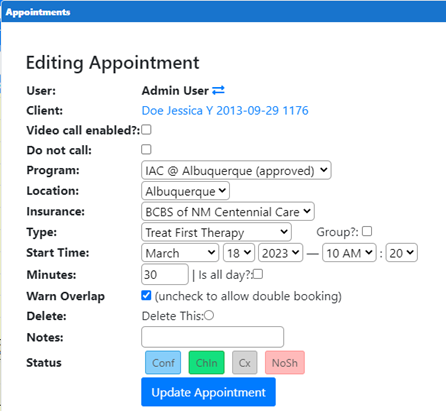
Other Billing Articles
- Fee Schedules
- Fees
- Payor
- Payor Plan
- User credential for Billing
- User Roles
- Front Desk Billing Configuration
- Certification or Licensure number
- Provider number
- Adding location
- Billcase
- Superbills
- Billing configuration
- Billing the secondary and the tertiary insurance
- Printing claims
- Batch processing printable claims
- EOBs
- Posting Manual EOBs
- Specifying billing codes In the form
- Printing individual claims
- Claims
- Refund / Recoups payment
- Bundled service
- Taxes
- Aging report
- Payments
- Creating Statements/Copay Report
- Fixing a denied claim
- UB-04
- Claim printing settings

