Billcase
A Billcase is a kind of billing documentation. It is used to create claims and send them to the insurance company; During processing, invoices are created, claims results are downloaded, and payments are recorded.
- To view all Billcases, Click on the Dashboard > Billing > BillCase.
- Or you can go to Dashboard and in the Billing subsection click on Billcase.
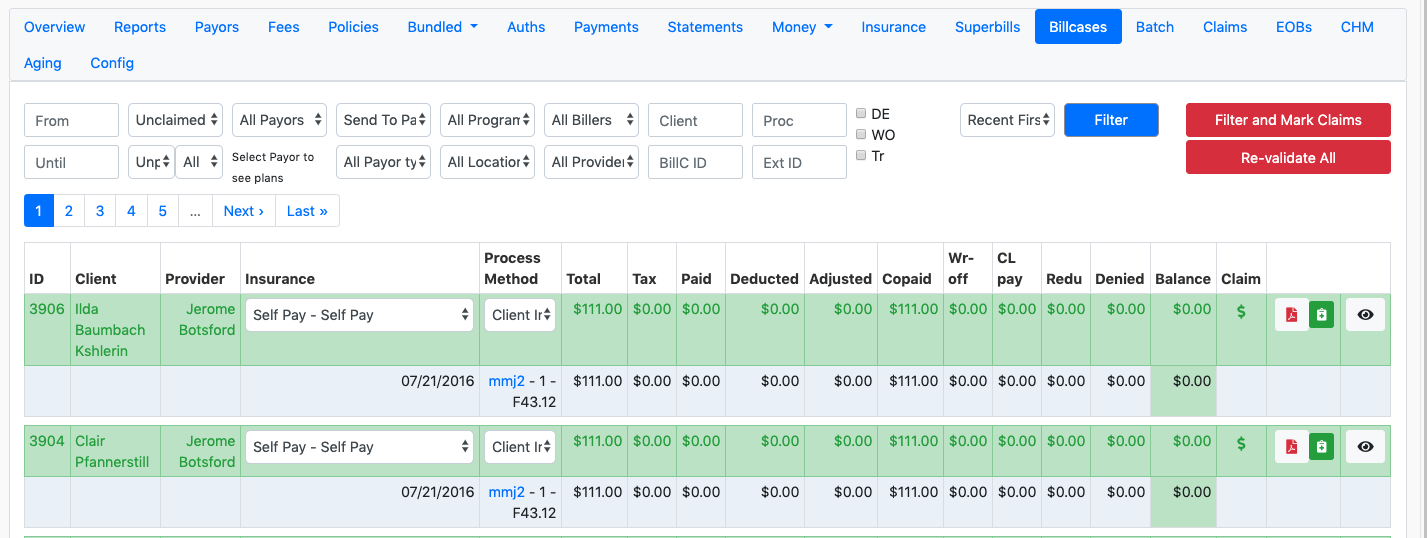
Going to the Bill Case page will display all the billcases with a section on the top of the page to filter the cases.
Click on the drop down menus to set billcase filters. The drop down menu has unclaimed, processed, unprocessed, pending resubmission, processing, unsent claims, invalid, void. You have a lot of filtering options. Choose the required fields and hit the blue filter button.
To see the error logs, click the eyeball icon on the right side of the bill case entry and scroll down to the bottom of the billcase details.

In this example, there are no errors.
Once you are ready to process claims, set the Unclaimed filter and hit the "Filter and Mark Claims" button.

Then hit the Process Claims button. Notice that the Submit 5 as New Claims button. Five claims have been identified as being ready for processing. Hit this submit button. We land on the claims list. This list is also reachable off the claims tab.

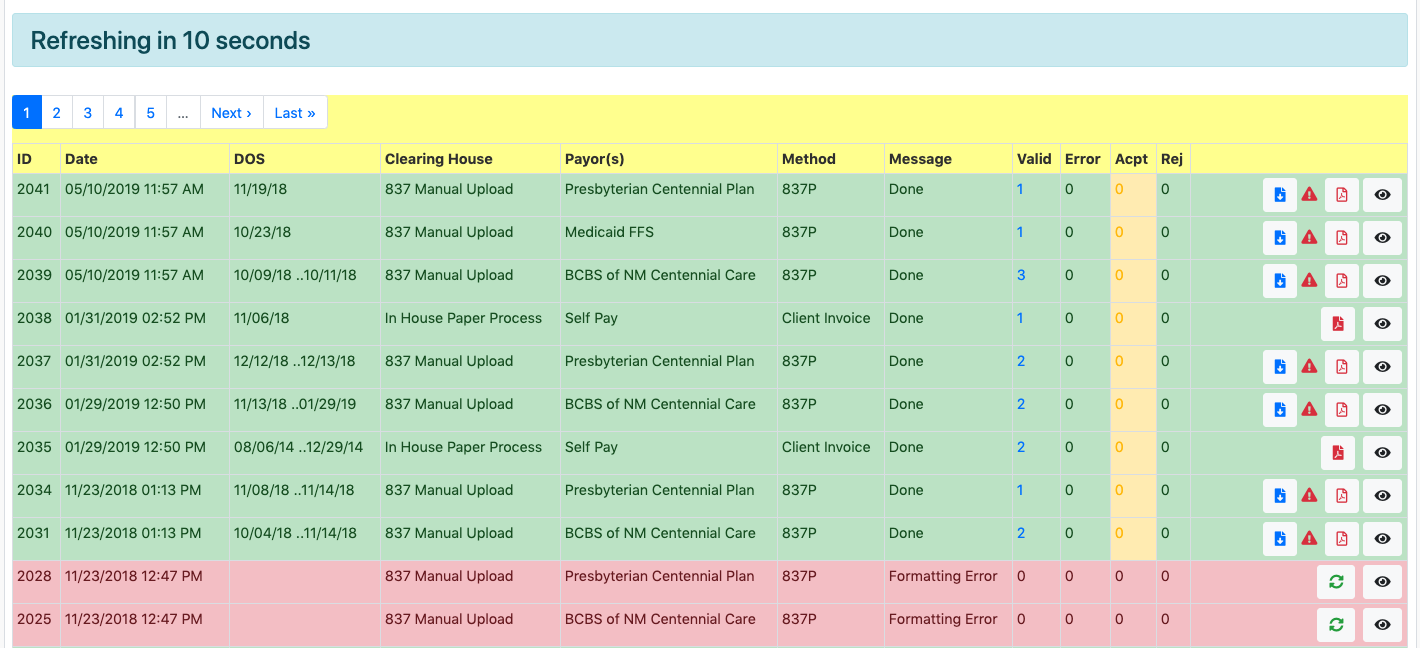
If any error occurs in the billcase, a red exclamation sign will show up on the billcase as shown in the image above.
After you fix the errors, you can again go to the billcase and then hit the red Re-validate All button at the top of the screen.
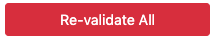
Other Billing Articles
- Fee Schedules
- Fees
- Payor
- Payor Plan
- Incident to Billing
- User credential for Billing
- User Roles
- Front Desk Billing Configuration
- Certification or Licensure number
- Provider number
- Adding location
- Superbills
- Billing configuration
- Billing the secondary and the tertiary insurance
- Printing claims
- Batch processing printable claims
- EOBs
- Posting Manual EOBs
- Specifying billing codes In the form
- Printing individual claims
- Claims
- Refund / Recoups payment
- Bundled service
- Taxes
- Aging report
- Payments
- Creating Statements/Copay Report
- Fixing a denied claim
- UB-04
- Claim printing settings

