How to upload a collateral?
There are 3 different ways to upload a document that has been created outside of EMR-Bear and scanned into your computer, depending on how encounter forms have been constructed in your system:
1) Use "Add Collateral" button at the bottom of the client's File tab.
From within the client file, go to the File tab and scroll down to the bottom of the file list to the green bar reading Add Collateral .
This will open up the following window.
Using the pull down menu for Program Section, select the program to which this collateral is relevant.
Identify the type of collateral being uploaded using the Collateral Type pull down menu.
Using the Browse button, search for the document in the files of the computer's hard drive or on a shared network drive.
Include a Description or Note pertaining to the collateral, and note that this description is what appears in the chart to indicate the nature of the document.
Dates for when the collateral is dated, and when the collateral was received. The name of the Submitter should be the party that provided the collateral to the agency. Tags can be used to help search for this piece of collateral later.
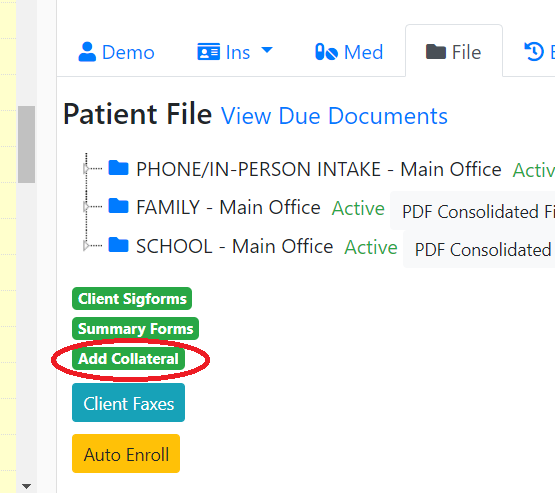
2) Uploading via the “Paper Form Upload” model in an encounter form.
If an encounter form includes this model (abbreviation “UP”) you can "attach" the uploaded document to the clinical form so that the scanned document appears in the client’s chart along with the encounter form that contained the UP model.
To attach the document, open the "Up" model, click the "add document" symbol for each document that you are uploading in association with that encounter form and click "Upload Paper Form". When all scanned documents have been attached, click the blue "Update Uploaded Paper Forms" to save all uploads.
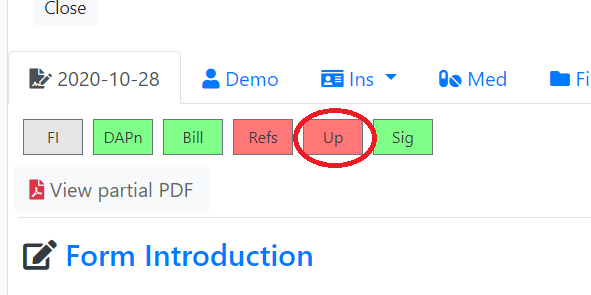
3) Upload via the “Previous Form” link in the client file.
For those encounter forms that have timeliness rules associated with them (i.e. a form must be completed within X number of days from enrollment, or a form must be repeated every X number of days, etc.) a small “p” hyperlink will appear in the client’s chart next to the name of the encounter form.
This link, which stands for Previous Form, can be used to upload a scanned document into the client’s file in place of an EMR-Bear form (i.e. a treatment plan done on paper that needs to be included in the client's chart and tracked for timeliness).
By uploading a document via the Previous Form link, the scanned document will appear in the chart in place of the EMR-Bear form, but the tracking for when the next time that document is due will be calculated from the date you upload the document.
Other Billing FAQ's Articles
- If you see we are only billing $11.48(for example) but it shows double in balance with a reduction, what if our billing has a balance-but is not supposed to?
- The billing code doesn’t show up on a superbill?
- I have a recoupment from an insurance and I cannot figure out how and where to do this?
- How to resubmit the corrected claim?
- What is needed in order for a user to see a calendar on their dashboard?
- I deleted a payment in EOB in error, How can this be fixed?
- we are getting denials that the diagnosis billed is incomplete. I don't see all the diagnosis on the claim file?
- I am trying to enter a payment in EOB and it is showing an error that the amount is greater than the due amount. Where can I check the amount due?
- How can I send 2 claims for the same person?
- I get an error on the superbill saying “There is no matching fee in fee schedule for billing level”. What should I do?
- I am working on an EOB that downloaded secondary insurance payments. How do I get the EOB to balance out? I'm showing a negative amount.
- How to Complete a Superbill
- I am going through the payor's in EMR Bear. If we do not have a contract with the insurance company, then should I state that we are out of network or just delete the entire insurance?
- What would happen on a Super bill if I hit "Mark as Hidden"? Will I be able to retrieve it at a later date? Or where would I look to retrieve it?
- I have a couple sets of claims that I tried to submit yesterday afternoon that are still showing as formatting, is there a way to get these to complete and go out?
- How do I delete the bill case?
- How do I update the rate that you charge for some of your services?
- Where do I add the Medicare submission ID in the EMR-Bear System?
- Our provider has not signed the therapy note, but I was able to convert it to a "billcase" and process it for payment, and I have gotten paid. Is there a way that I can move this back to superbill so that my provider can sign this note?
- How can I delete a duplicate client?
- When I am first manually entering an EOB in the EOB Amounts screen, the total client responsibility for the deductible is $200.52. Do I enter this amount in the deductible field or the client responsibility field?
- I am trying to add in a co-pay we are receiving from a secondary insurance policy and EMR isn’t letting me add it.
- How do I add a billing provider’s information in EMR-Bear?
- Is there a way to run a report for any unapplied payments in the system? I know I can do the copay report to find any of those that are unapplied, but I'm wondering if there's something similar for payments put in as a client payment
- I am having trouble billing the secondary insurance.
- I am noticing for the past few days EMR Bear is logging me out automatically. I get a message “insufficient rights”
- I cancelled the insurance by mistake, How do I undo that?
- How can I delete a write off payment?
- How do I clean the superbill tab? Should I do mark as hidden or Do not bill?
- How do I create a custom super bill?
- How do I change the date of service on the super bill?
- I clicked Do not bill by mistake in a superbill. What do I do?
- F10.1 appears to be a non-billable code. What should I do?
- We discharged a few of our clients and they are still showing up in the client tracking as if they are active.
- I got a error message saying " There is no matching fee in fee schedule Self Pay. For billing level: LMSW/LMHC Therapist."
- How do I change the name on the copay statement?
- The date of service on the note shows wrong. How do I correct the date?
- Once the program is closed how do we make it active
- How do you generate a billing statement?
- How do I change the claim from 1500 submission method to UB-04?
- How to bill for the group appointment if the group appointment was not created?
- How do I bill for a group appointment?
- What is CSA shown next to the client?
- How would I know who checked in or cancelled the client?
- How to delete an encounter form after it has been signed?
- How to add a reminder service?
- How to view All day calendar for all the all the providers?
- If I do not see the insurance policy in the dropdown list, then it must not be listed as one of the client’s current insurance policies.
- How can I view all the superbills for the same client for the same day?
- How can I change clients location and make another location as the default location?
- The code that should not show up for a provider with his billing level is showing up
- How can I hide a client?
- How can I give permission for a user to access TFC families?

