Accessing EMR-Bear
HOW TO ACCESS YOUR COMPANY'S EMR-BEAR SYSTEM WEBSITE
When a system is first created for an agency, the only user will be the Admin User. The Admin User will be able to log onto the system and modify any of the preset configurations and load the necessary initial data. Optionally, the system can be pre-loaded by our administrative team with starting data for your organization.
To access your company's account, open your web browser (we recommend Google Chrome, Mozilla Firefox, or Apple Safari) and type your company's specific ERM-Bear web address in the address bar, then press enter.
It will look like this: http://yourcompanyname.emrbear.com. For example: http://demosite.emrbear.com. A login screen will appear:
HOW TO LOGIN
- Enter your username and password, then click the Sign In button.
- Do not allow the browser to remember the password.
- If you are logging in for the first time, the system will redirect you to a Password Change page.
- Choose a new password.
- Password needs to be a minimum of 7 characters with at least 1 capital letter and 1 numeral.
- PLEASE NOTE: write down your password, as passwords are encrypted into the system and there is no way to retrieve it.
- Should you need a password reset, ask the system administrator.
- After logging in, the Dashboard screen will be visible.
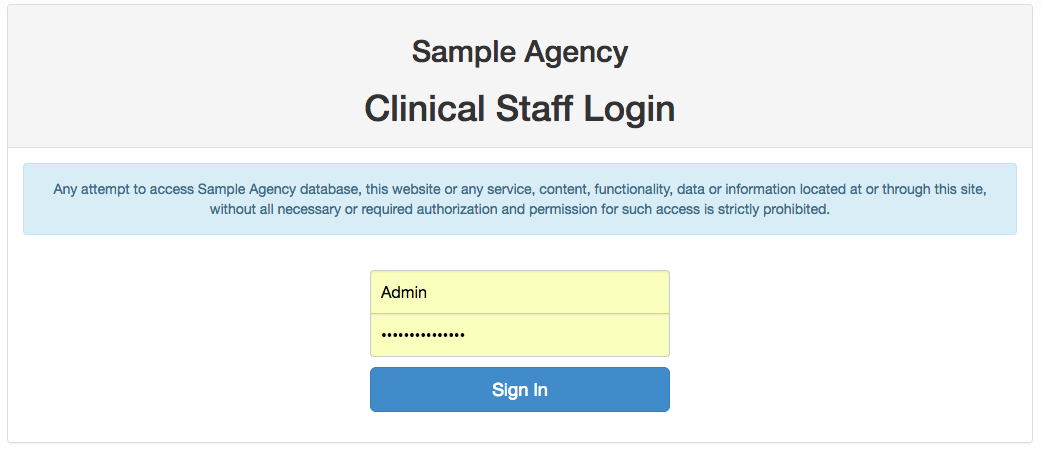
DASHBOARD
You can always go back to the Dashboard by clicking on the main Dashboard link.
The Dashboard includes several boxes with links and/or information inside them. How you use the links and information on the Dashboard boxes will depend on your role and function within the organization.
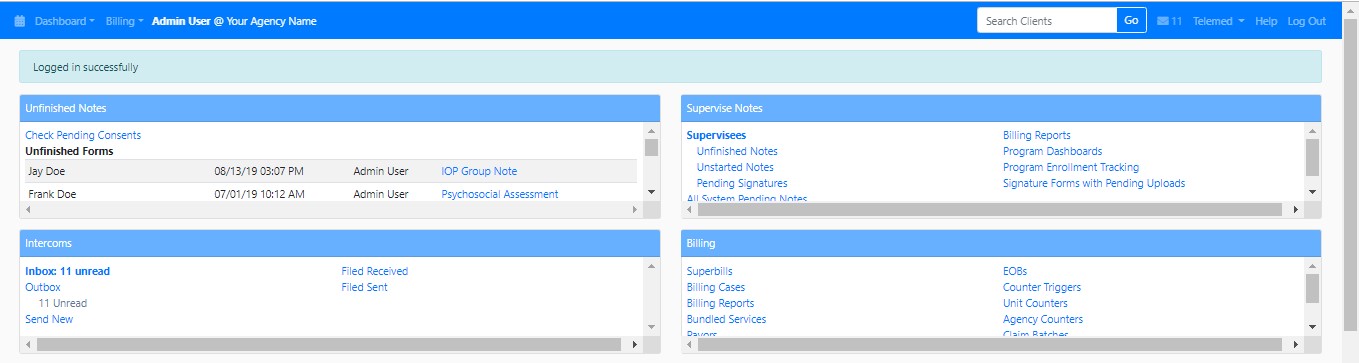
Table of Contents
Other Initial Setup Articles
- EMR-Bear System Organization
- Configuration Parameters
- Agency Locations
- Changing Your Password
- Changing a user's Password
- Credit Card Set Up
- Setting Up Reminders/Fax
- Assigning Clients to a Program
- Two Factor Authentication (2FA)
- Setting up Google Authenticator for 2FA using your browser
- Password Expiration Setup

