EMR-Bear System Organization
PROGRAMS/PROGRAM-LOCATIONS
PROGRAMS
In order to utilize EMR-Bear, it is important to first understand how Programs/Program-Locations work:
When an agency organizes its programs and services physically, they will usually use a folder for each program and then store those folders in a file cabinet. The folders will contain tabs relative to the unique services and specific forms of each of those programs, and are called program sections. EMR-Bear's virtual organization is set up the same way.
- To start this process, go the Dashboard>Clinical>Programs.

- When you open Programs a list of your programs will be displayed. You can add or edit programs in this section.
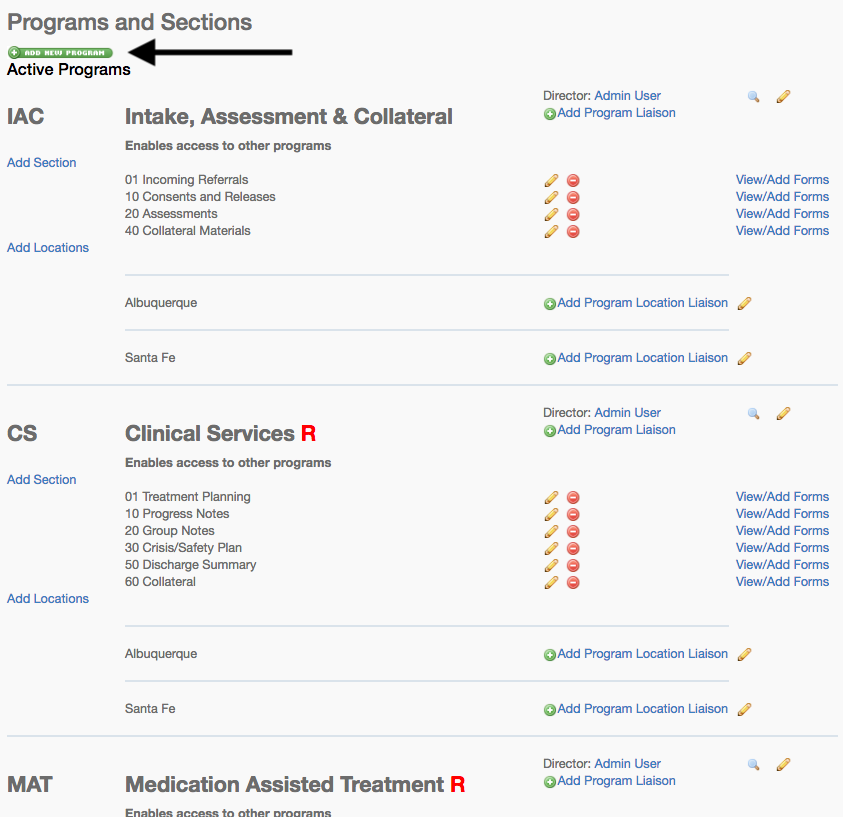
- Click on the "add a new program" and it will open up the new program section.
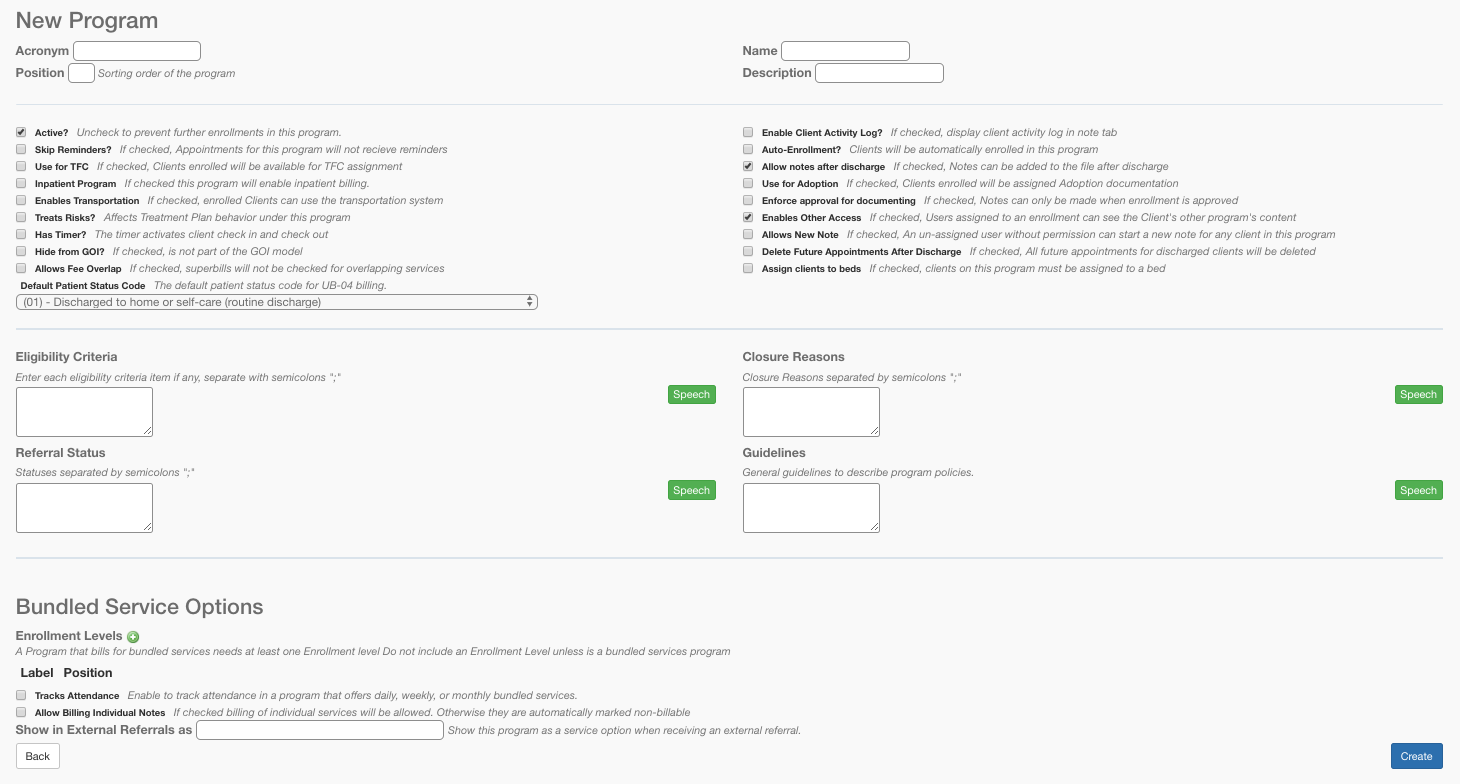
Fill in an acronym, a few characters to refer to the program, a position to determine where in the program list this program should appear, A name for the program, and a more complete description.
You may check Auto-Enrollment. When you make this selection the client is automatically enrolled in the program.
Click the CREATE button in the lower right corner to create this program.
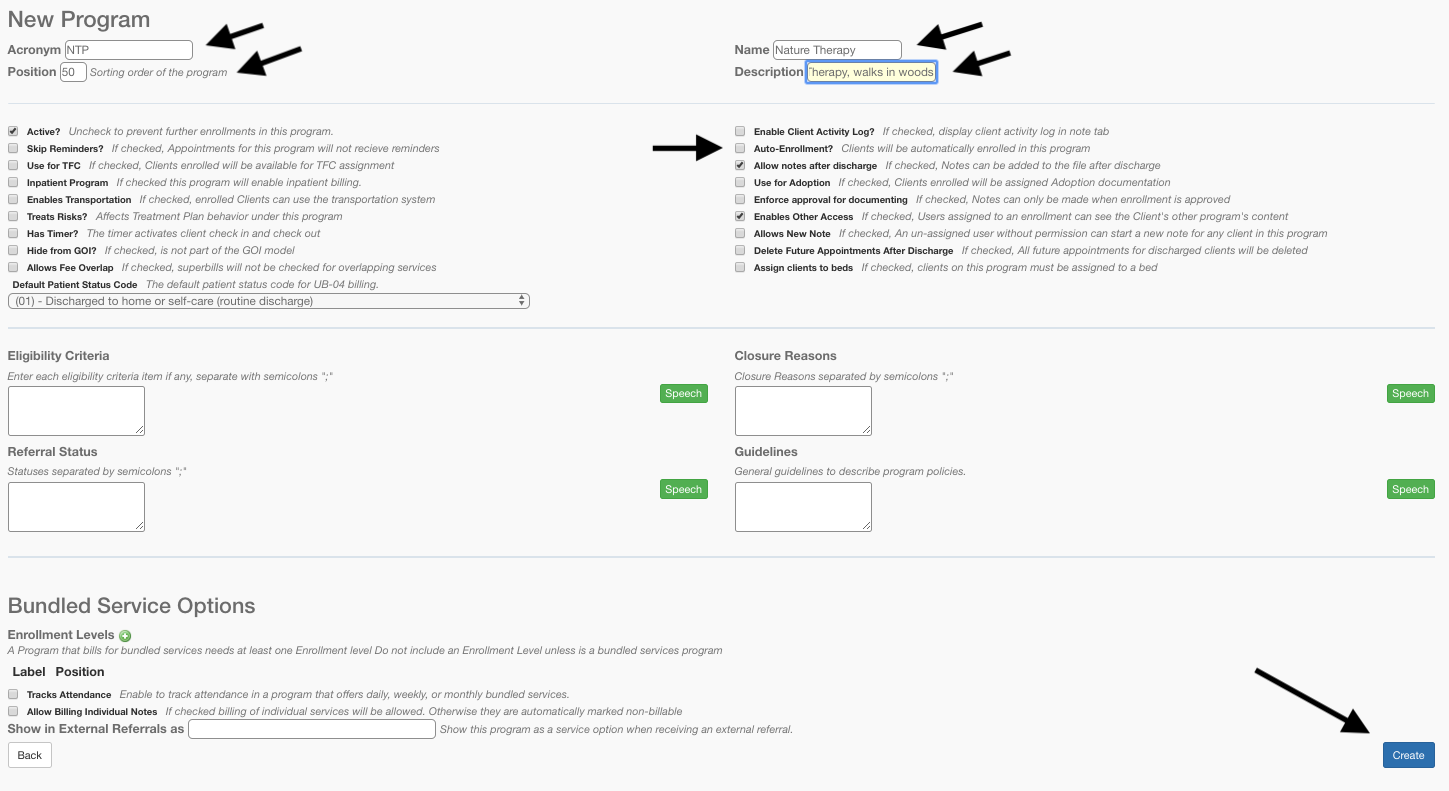
- You will then see this program added to the program list.

- To add a section click on "Add Section" that is under the program that you want to associate it to.

- Sections help you organize the internal structure of the program and client file. Enter a name, description, and position order for that section.
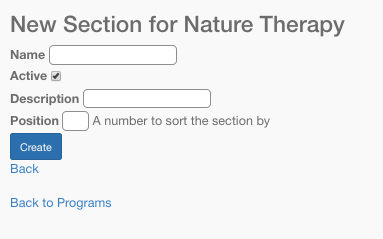
PROGRAM-LOCATIONS
Agency Programs must be associated with at least one of the agency's physical locations in order for it to serve clients. EMR-Bear is designed to accommodate multiple locations per program. When a program is associated with a location, a Program-Location is created. The program then becomes available to clients whose primary or secondary location match that of the Program-Location.
First you create locations, and then you associate them with programs.
The Locations can be created from your Dashboard>Clinical>Locations.
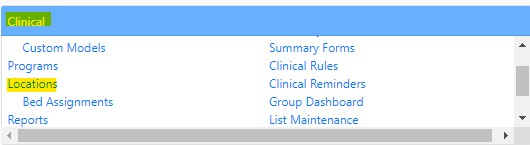
- Select the Add Location button
 to add a new location.
to add a new location. - You will need to fill out the name, address, billing information (Medicaid ID/NPI/TIN), and responsible.
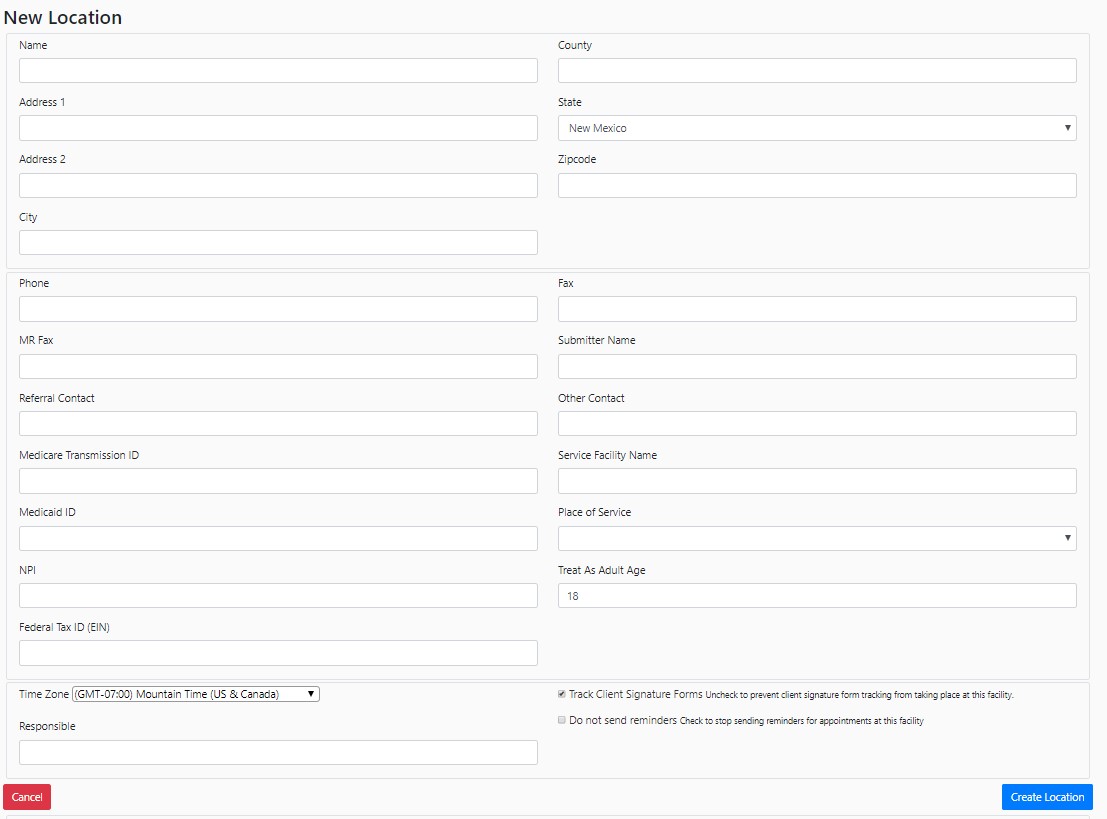
- You can add one location or multiple locations if your agency works out of several areas:
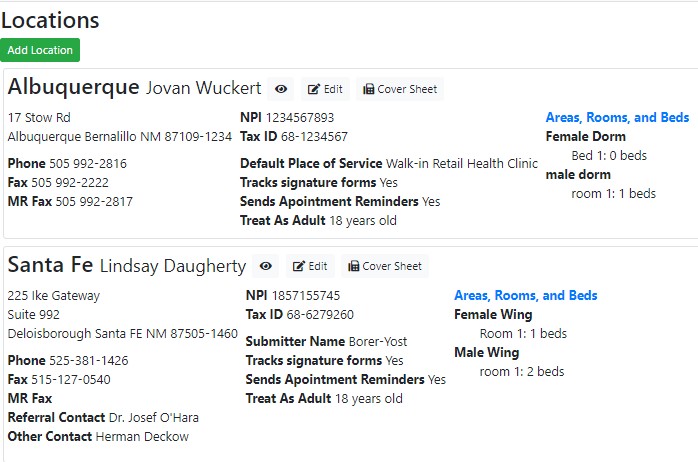
Table of Contents
Other Initial Setup Articles
- Accessing EMR-Bear
- Configuration Parameters
- Agency Locations
- Changing Your Password
- Changing a user's Password
- Credit Card Set Up
- Setting Up Reminders/Fax
- Assigning Clients to a Program
- Two Factor Authentication (2FA)
- Setting up Google Authenticator for 2FA using your browser
- Password Expiration Setup

