Changing a user's Password
CHANGING A USER'S PASSWORD
- To change a user password you must be logged in with an Admin or Human resources user roles.
- From the Dashboard, navigate to Human Resources> users.
- Select the user of whom you would like to change their password.
* click the pencil next to the users name
* We suggest a temporary password i.e Changemenow123 that includes at least one capital letter, one number and at least 12 characters long. It will need to be entered and then confirmed again in the box below, and then click modify at the bottom of the page.
ADDITIONAL SECURITY OPTIONS
EMR-Bear offers additional security to ensure that your provider information is secure. EMR-Bear has a 2 Step Factor Authentication, this means that there will be a one time password generated in addition to your current password.
- To enable your 2 step verification go to Dashboard > My Account > Change My Security Options.

- To begin the enrollment process you will need to download the Google App.

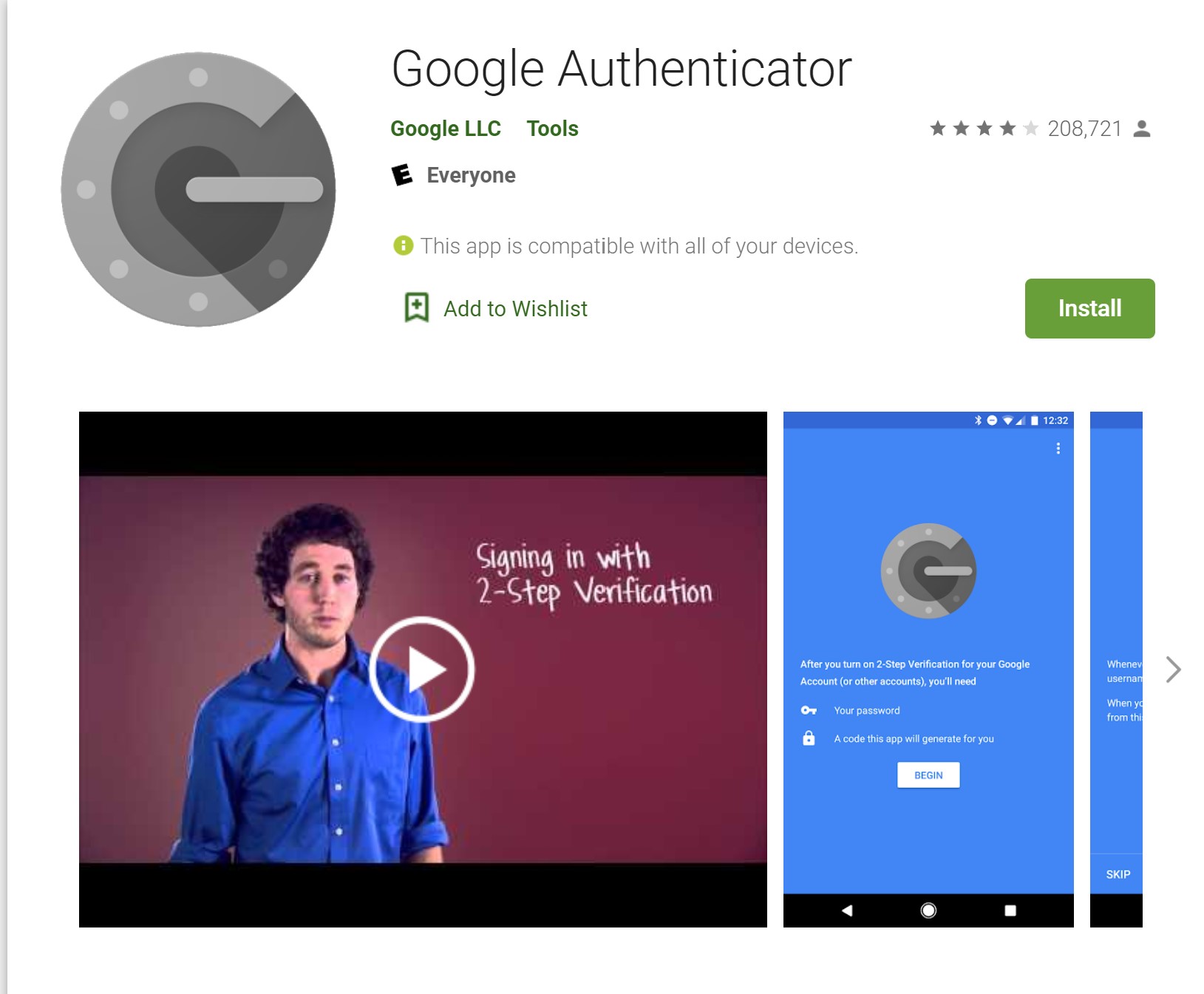
- Once the App is installed you will be asked to scan the barcode to verify authenticity.
- After the barcode is scanned a 6 digit verification code will generate. You will need to enter that code into the box under the barcode then click Complete Enrollment.
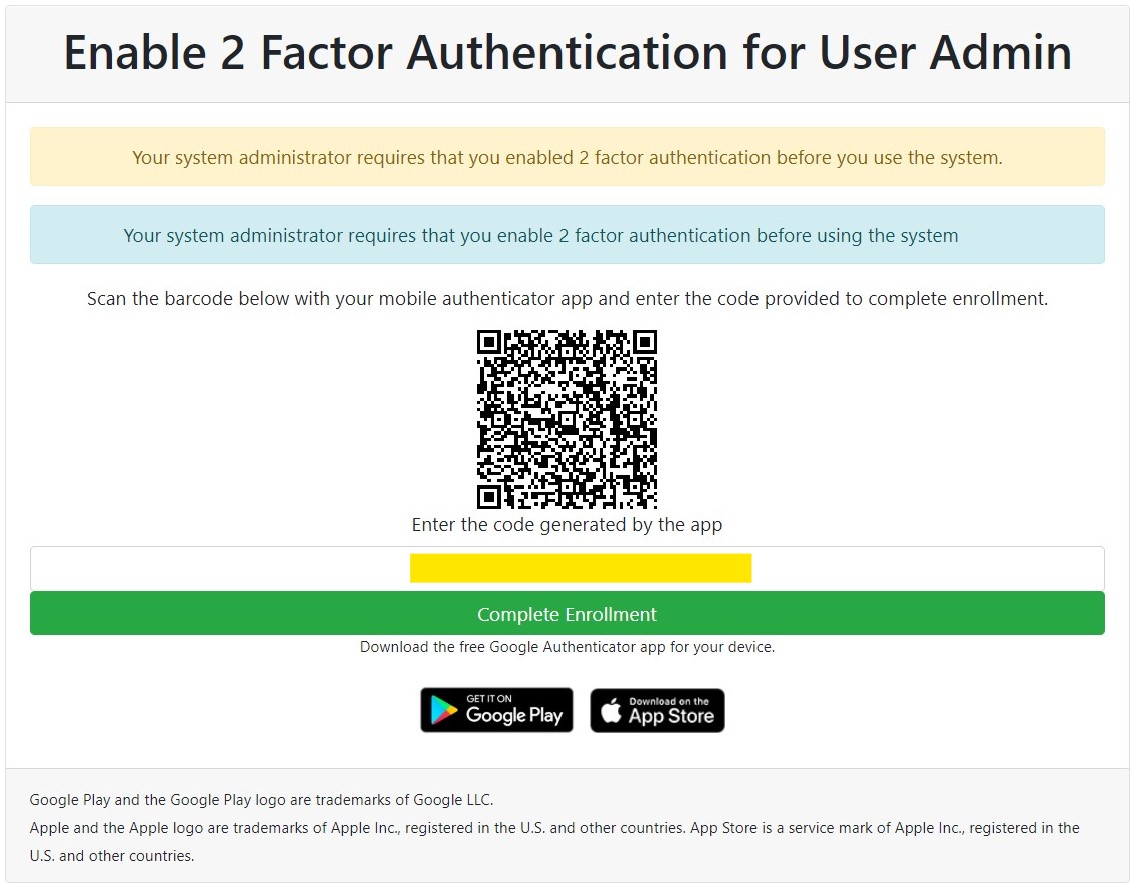
- When you go to login to your account you will have an additional box that will generate a 6 digit one time password that continuously updates. This box will autofill when selected.
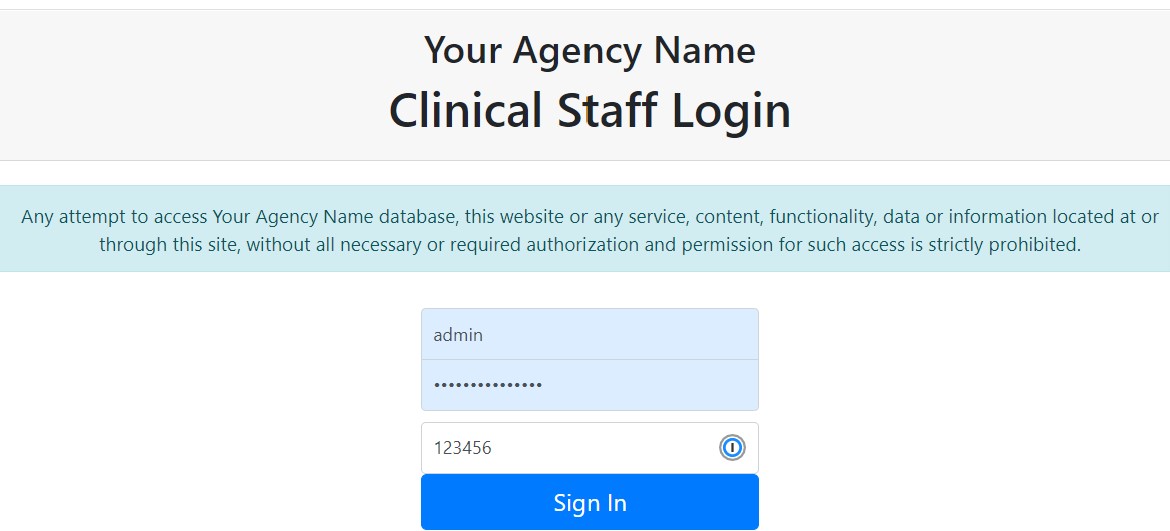
- At anytime you can disable this option by selecting the Change My Security Options in your Dashboard.

Table of Contents
Other Initial Setup Articles
- Accessing EMR-Bear
- EMR-Bear System Organization
- Configuration Parameters
- Agency Locations
- Changing Your Password
- Credit Card Set Up
- Setting Up Reminders/Fax
- Assigning Clients to a Program
- Two Factor Authentication (2FA)
- Setting up Google Authenticator for 2FA using your browser
- Password Expiration Setup

