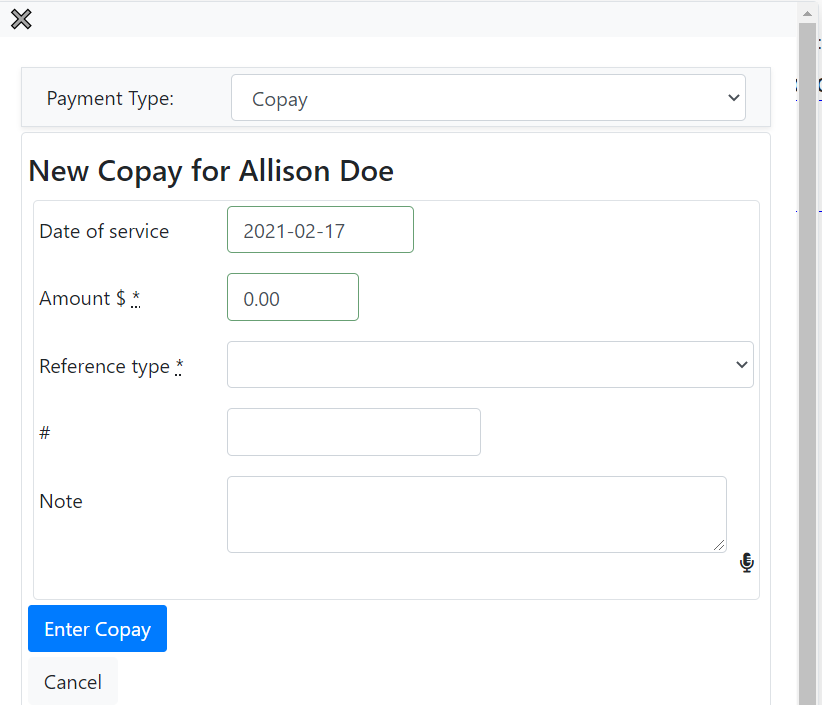- If the client is responsible for any copay, it will show up on the appointment bar under copay.

- If there is no payment due, it will show up as $0.00.
- Once the client is ready for payment, you can hit on the $ button and this will open a window.
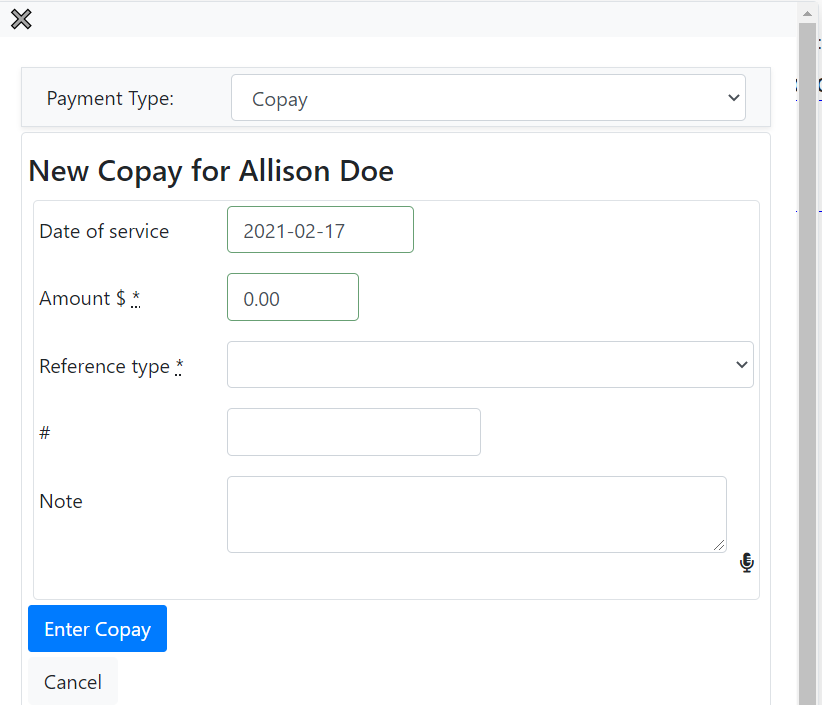
- Enter the amount being paid and the type of payment: check, credit card or cash.
- Enter the check number or credit card number in the box with the # sign.
- After you enter the details for all the required fields hit the enter copay button.
- The transaction will be shown on the appointment bar.

- To print the receipt of the copay click on the small printer icon in the appointment bar.