New Client
To add a new client:
- You can either click on the Dashboard button on left most corner and chose the New Client button: Dashboard > New Client.
- Or by clicking on Front desk > new client.

The minimum information required for entering a new client is the first and last name, date of birth, and social security number (default is 000-00-0000).
The client also needs to be assigned an office location.
If social security number, date of birth, or name of client is similar to someone in the system, the system will not allow you to add the new client. It will show a warning.

If you are sure the client is new and the client is not being duplicated in the system, then you can check the override boxes for social security, date of birth, and/or name.
SSN: The client must have a SSN to be saved. If the client DOES have an SSN but you don't know it at the time of creation, enter 000-00-0000. The system will show a warning until the SSN is entered. If the client DOES NOT have an SSN, check the "the client has never been issued an SSN" box. The system will automatically enter 000-00-0000 for the SSN field, but you will not receive a warning later on.
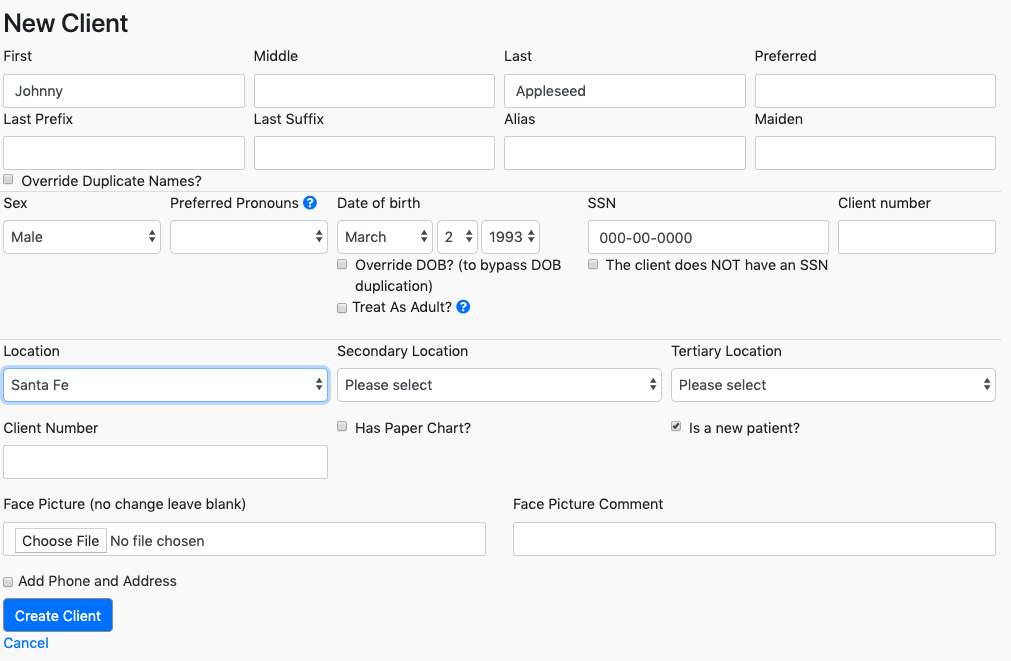
- Is New?: Flags this client as new. This will be shown on the Front Desk view as well as in the client file.
- Client Number: The internal client ID number should be added here, if any, from any legacy system.
- Has Paper Chart?: This records the location of the paper chart for the client. Checking the box opens a note field where details can be added. The following image is an example for paper chart
This is the link to the article about paper chart migration into emr bear.
TBD - fix this link http://emrbear.com/2010/6/20/proven-and-effective-migration-of-paper-records-to-emr
- Face Picture: Upload a photo of the client.
- After all the necessary fields have been entered, hit the Create Client button to save the new client.
Other Front Desk Use Articles
- Front Desk Overview
- Key Features for Front Desk
- Front Desk View
- Creating a New Appointment
- Confirmation of an Appointment
- Check In
- Cancelling an Appointment
- No Show
- Copay and Receipts
- Reminder Calls
- Printing a Schedule
- Verification Worksheet
- Signature Forms
- Notes
- Client Information on the Front Desk
- Pending Letters

