No Show
- If a client is a no show, you can enter it in the system by clicking on the pink NoSh button.
- After you click the pink NoSh button, you will be asked to confirm the action.
- Clicking the "Perform action" button will confirm the task.
- Once the action is confirmed, it will create a timestamp with date and time on the appointment bar.

Also the appointment will have a no show sign on the calendar as shown in the image below.
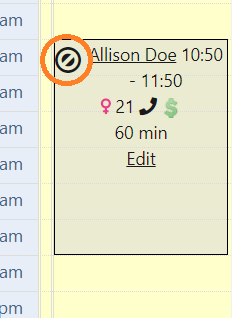
Other Front Desk Use Articles
- Front Desk Overview
- Key Features for Front Desk
- Front Desk View
- Creating a New Appointment
- Confirmation of an Appointment
- New Client
- Check In
- Cancelling an Appointment
- Copay and Receipts
- Reminder Calls
- Printing a Schedule
- Verification Worksheet
- Signature Forms
- Notes
- Client Information on the Front Desk
- Pending Letters

