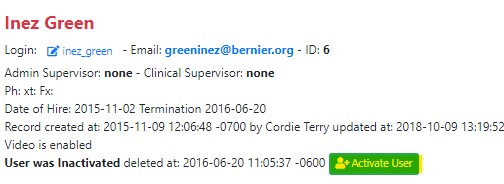Removing or Deactivating a User
Removing or Deactivating a User
From either the Human Resources or Admin sections on the Dashboard, click on Users:
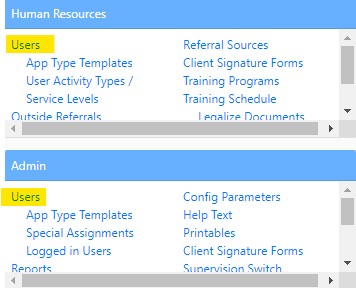
As an Admin or HR Admin user you are able to deactivate a user.
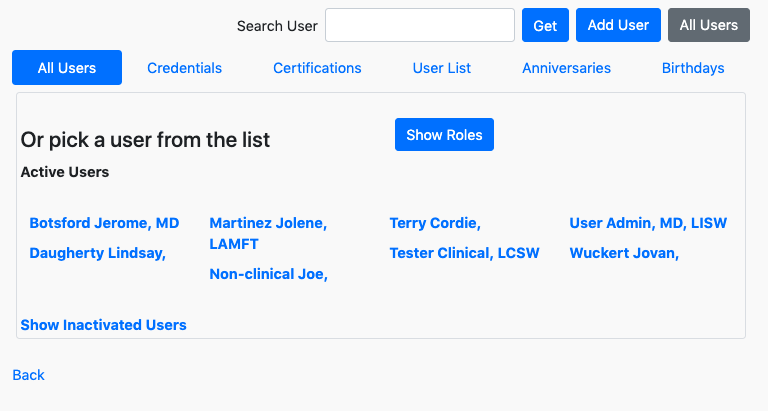
- Click on the user you wish to deactivate:
- The user record page will populate and clicking on the red button "Deactivate User" will deactivate the user.
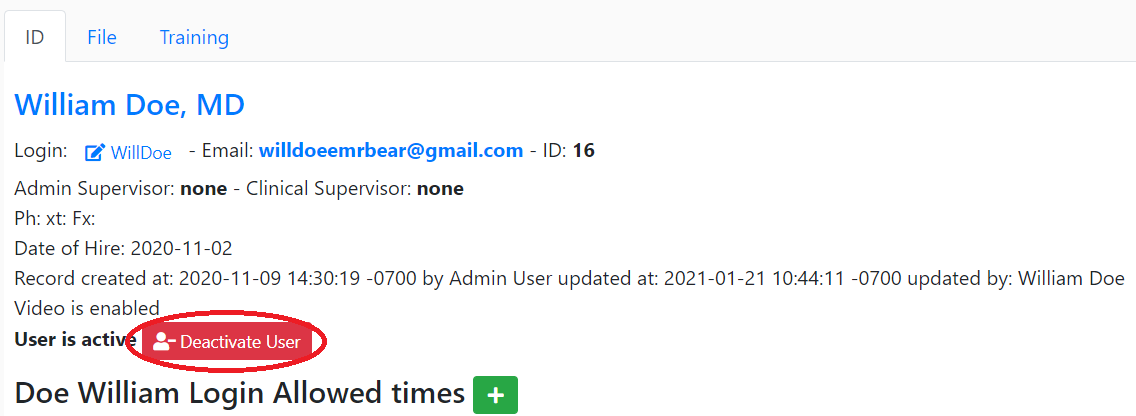
Active vs. Inactive
- On the previous page under the ""All Users" tab you can view a list of current users but you can also review previous users on the bottom left by selecting "Show Inactive Users".

- When you select "Show Inactive Users" a list of inactive users will appear. You should see the user you recently deactivated here. At any point you can select a user and reactivate the user if needed.
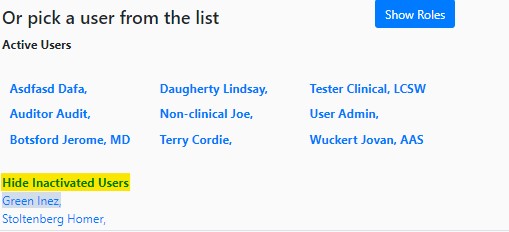
- If you need to reactivate a user, select the desired user and click the green "Activate User" and the user will be moved back to the Active Users list.