Adding Certifications
ADDING CERTIFICATION
- From either the Admin sections on the Dashboard, click on Users:
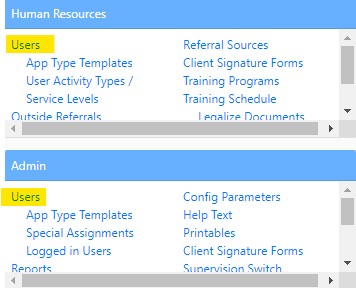
- From the User's Record, click the green plus sign next to Certifications/Licensures.

- Complete the following fields in the pop-up window, then click Create User Certification.
- Type: Choose the type of license.
- State: State which approved the license.
- Effective date and expiration date: Enter the effective and expiration date.


