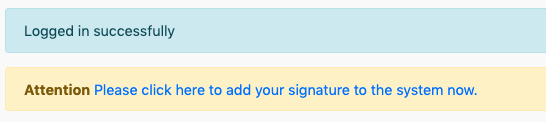Adding User Signatures
ADDING A USER SIGNATURE
- The system applies a secure, electronic signature to completed notes (date, time, user name and credentials.)
- The user's signature will appear on any printed note or form.
- Signatures must first be scanned and saved as a .jpeg file (preferably 300 x 200 pixels at 150 dpi resolution.)
- To upload a user's signature, select Users from the Admin section of the Dashboard.
- Choose the appropriate user.
- Click on the link 'Add/Change User Signature'. The link appears below Signatures for [User Name].

- You can use an image file from your computer or you can create one here. Click on the rectangular area below sign below.
- You will see a large area to enter a signature. As best you can, create a signature with your mouse in this area.
- When you are done, select "Create User Signature". The signature is now saved.

- The first time a user logs into the system, they will be prompted to change their password and add a signature.