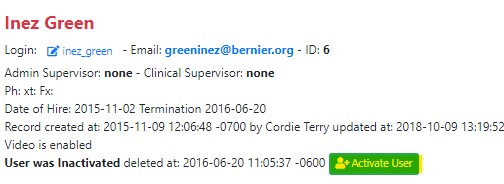Adding New Users
ADDING A NEW USER
Adding a new user helps with better organization and keeps your agency organized with clearly defined user roles for each employees position. Specific user roles helps reduce clerical errors and allows each user to the most efficient.
New User
From either the Human Resources or Admin sections on the Dashboard, click on Users:
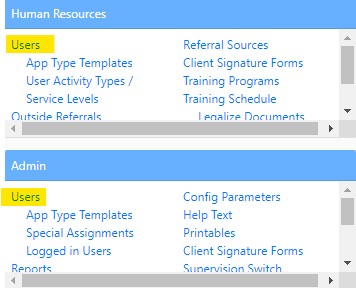
As an Admin or HR Admin user you are able to add new clients `and assign varies roles.
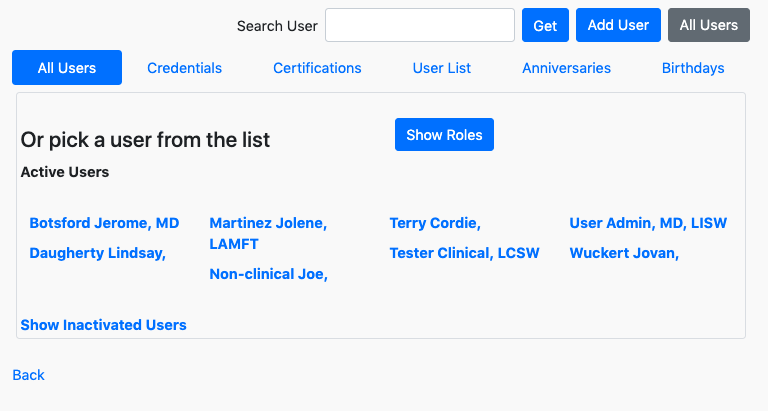
- Click Add User on the top of the page:

- A New User screen will open. Fill out the required information to complete the form. You will need to fill in the First/Last Name, DOB, Date of hire, and SSN (if no SSN on file add 0's in SS formatting ex. 000-00-0000), and finally the email and a temporary password then click Create User:
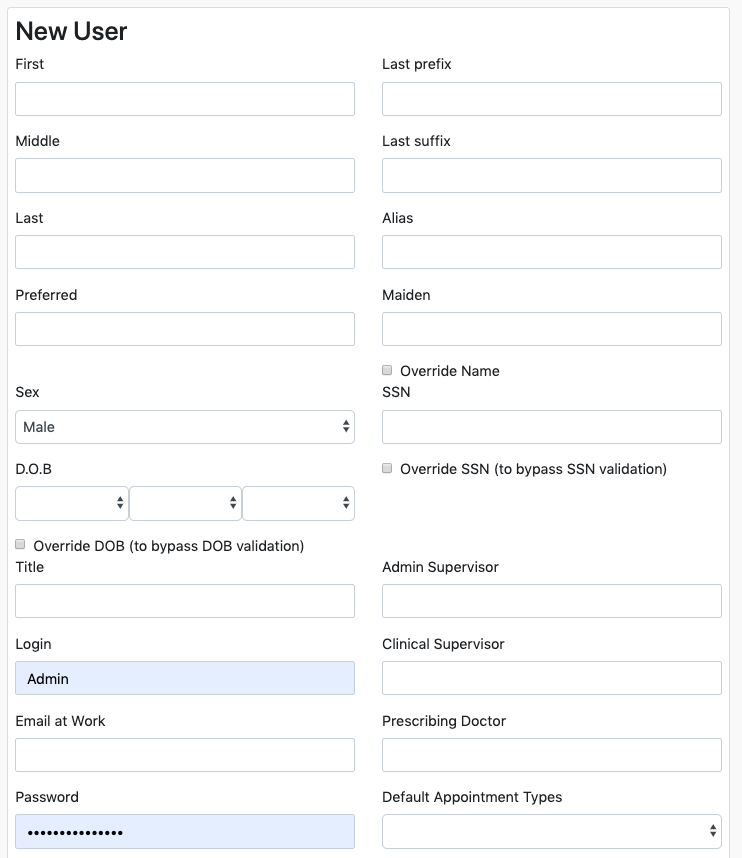
Active vs. Inactive
- You view a list of current users but you can also review previous users on the bottom left select "Show Inactive Users".
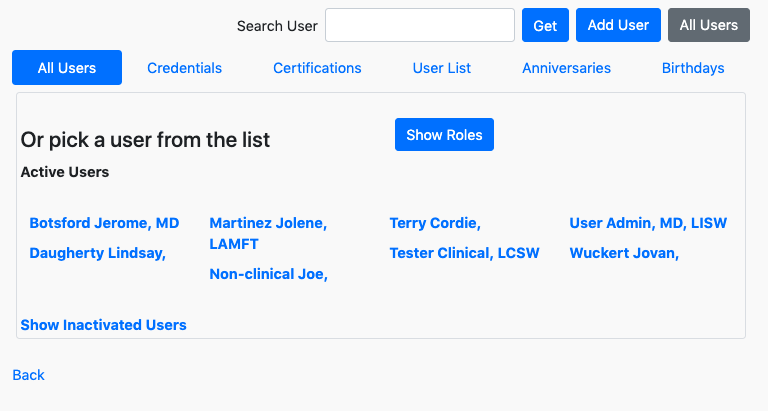
- When you select "Show Inactive Users" a list of inactive user will appear. At any point you can select a user and reactive it.
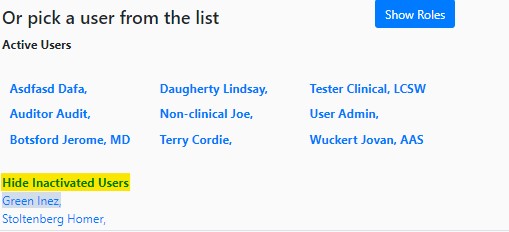
- Select the desired user and click the green "Activate User" and the user will be moved back to the Active Users list.