How do I clear cache in Chrome?
In the event that a user needs to clear their cache in chrome:
"Clearing the cache and cookies from a web browser is an important first-step for almost any troubleshooting for internet browsing. The 'cache' is a tool used by your internet browser to speed up the page loading process. However, sometimes it can cause a problem when websites are updated and developed as files saved in the cache may conflict with what's actually coded into the website. Clearing cache and cookies is a way we can be sure that any issues you may come across are actually something wrong with the website, rather than inconsistencies caused by using different browsers."
- Click the Tools menu (three dotted lines in the upper-right corner).
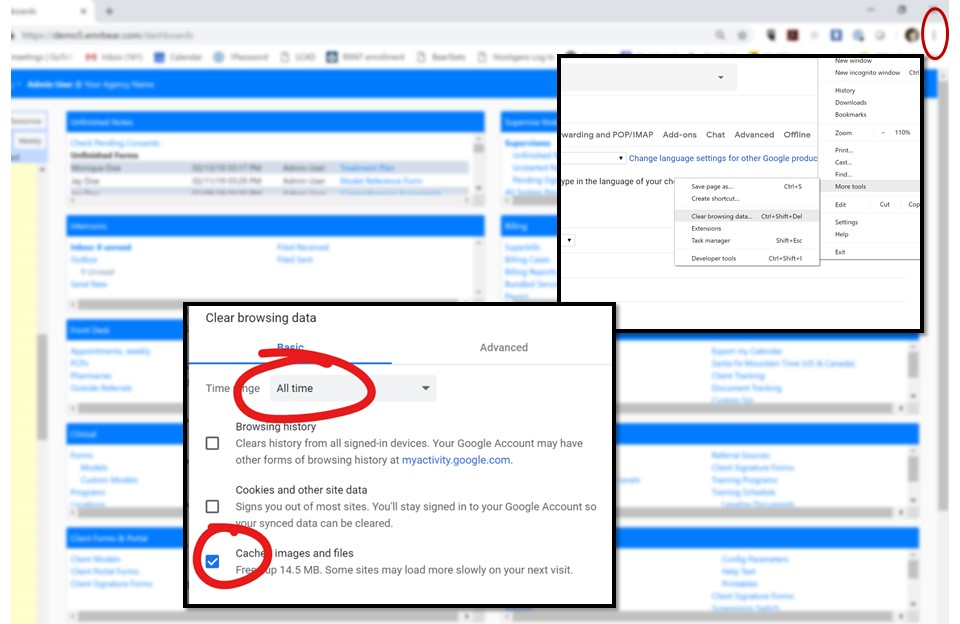
Select History.
Select Clear Browsing Data from the left-hand side. Set the Time Range set to All Time. Check-mark Cookies and other site data and Cached images and files and select Clear Data.
If on a Windows computer, close and re-open Chrome to save your changes. If on an Apple computer, go to the Chrome menu on the top menu bar and select Quit for the changes to take effect.
IMPORTANT: Be sure and close/quit the browser and restart it after clearing the cache and cookies.
Other Frequently Asked Questions Articles
- How do I edit a signed note?
- How do I set-up the Stripe function in EMR-Bear?
- How do I setup the Topaz signature feature?
- My calendar is not showing/disappeared
- I switched to a different user and got logged out.
- A provider left the practice. What can I do about their pending signature requests?
- How to Set Up a User With Rx Prescribing Permissions
- How to Prescribe as an Active Rx User
- How do I hide a duplicate client profile?
- How do I hide a client from only a few users?
- How do I hide a client from all users except a select few?
- Consent to Receive SMS/Call Communication

