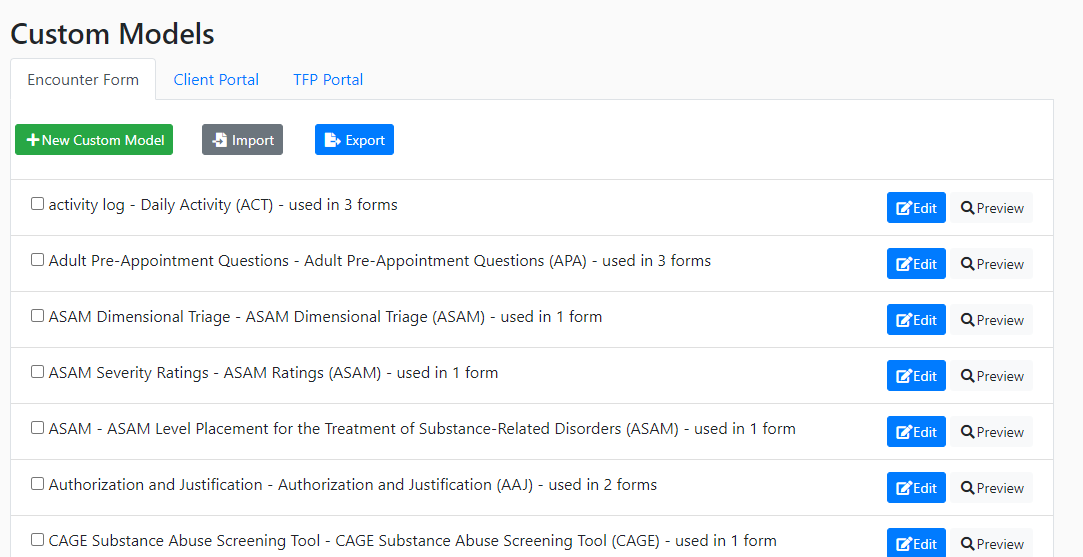Forms Link
Forms Link
This link gives access to active and inactive forms used by the agency. The user can modify forms by changing display and behavior settings as well as add or remove models from a form. The user can make a form inactive or activate an inactive form. The user can import/export a form template or create a new form.
Useful Links:
For additional information regarding forms, click here and here.
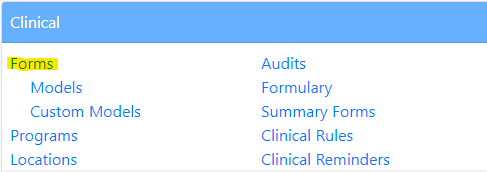
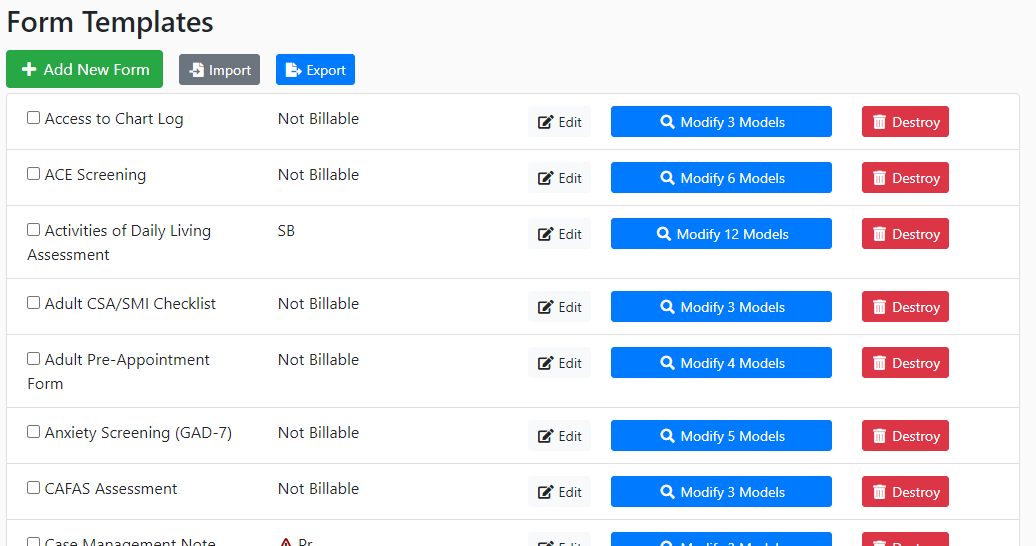
___________________________________________________________________________________________________
Models Link
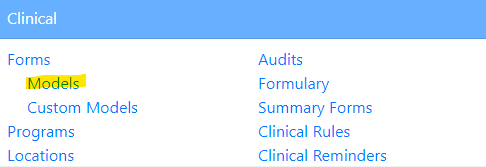
This link gives the user access to the pre-built models page. These models come inherent to the EMR-Bear software and are not modifiable by the user.
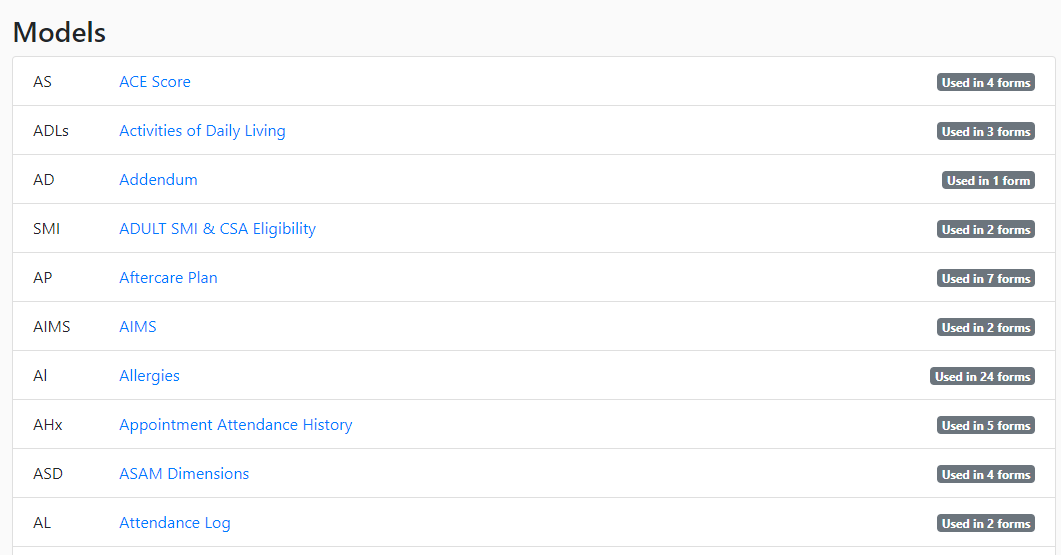
If desired, the user can add a set of instructions for the pre-built model by clicking on the hyperlinked name of the model.
Useful Links:
For additional information regarding models, click here.
For information regarding adding and modifying models, click here.
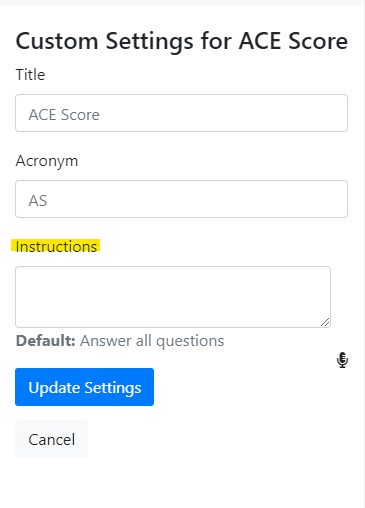
___________________________________________________________________________________________________
Custom Models Link
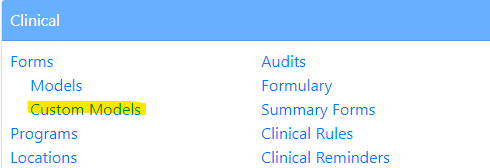
Custom models are models created by/for an agency. Custom models are not found across agencies. Custom models are generally created to meet the specifc needs of an agency. Unlike pre-built models, custom models can be modified as needed. The custom model page has 3 tabs: Encounter Form, Client Portal, and TFC Portal. An agency can create custom models for their needs for each.
Useful Links:
For additional information regarding custom models, click here.
To access a video tutorial of custom models click here. If the video prompts for a password, use EmrbearVideos to view the video.