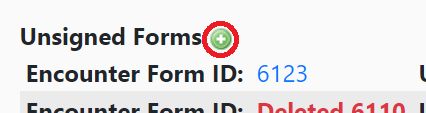Unsigning Forms
UNSIGNING FORMS
In cases when an error has been made in signed and completed client documentation, EMR-Bear offers a way to allow those designated within EMR-Bear as Admin or SysAdmin users within the system to unsign completed forms. Because this feature should only be used as a last resort to correct client documentation, there is no link, button, or other visible pathway within EMR-Bear that would direct users to this function. Rather, it is accessed by using a specific URL to access the unsign interface. Therefore, we have built into the function a registry that will automatically build a record of each time a note is unsigned, who unsigned it, and why. Note: This feature should be used only when there is an emergency to do it. To use the function:
Navigate to your agencies designated unsign forms URL (A designated admin in your agency will have access to this link. If not, please contact EMR-Bear support at support@emrbear.com)

- Locate the encounter ID in the bottom right hand corner of the form.
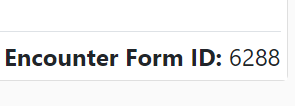
- Input the Encounter form ID for the note that needs to be unsigned, along with the reason for unsigning the note. Select Unsign Encounter Form.
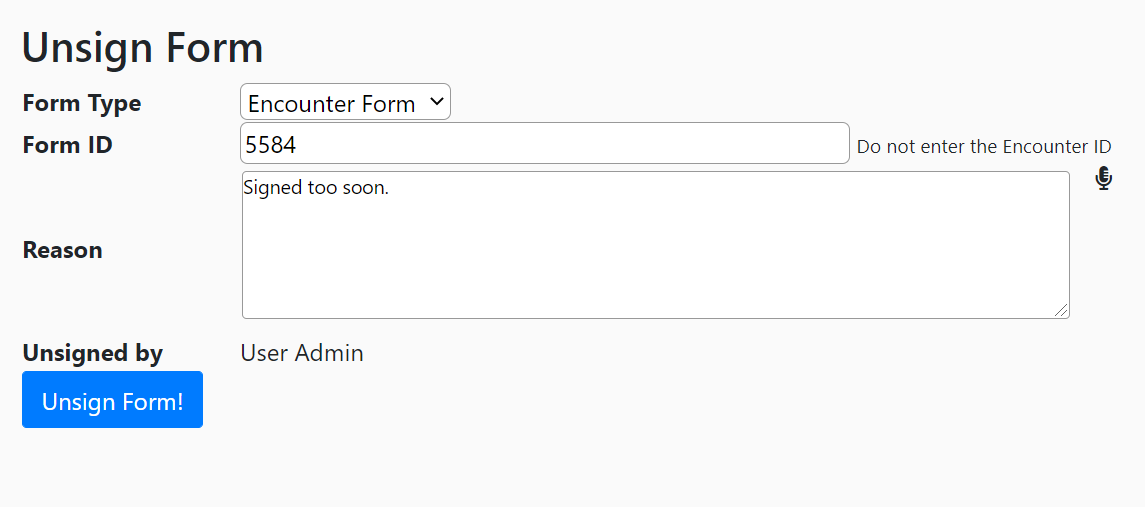
- It will ask you to confirm the form ID, User and also the client’s name.
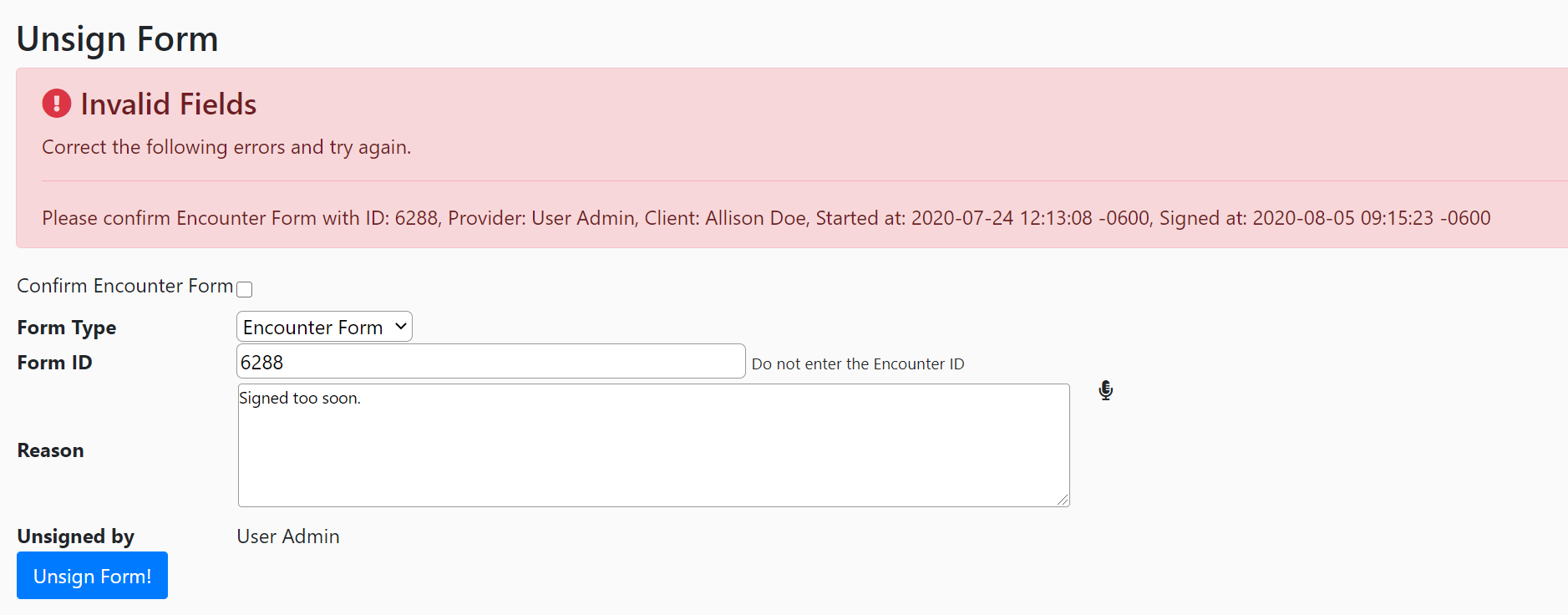
- Check the Confirm Encounter Form button to confirm the form ID.

- The note will be added to a registry of all clinical notes that have been unsigned, by which user, and the reason why.
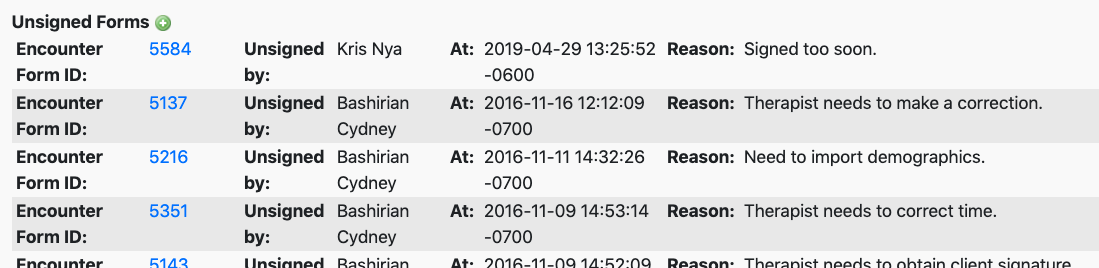
- If you want to unsign another encounter form, you can do it by clicking on the green + sign next to Unsigned Encounter Forms.