Program Liaison
PROGRAM LIAISON
Identify staff functions associated with a Program and grant permissions at the level of:
- Director
- Clinical Director
- Manager
- Coordinator
- Medical Records
If a User is assigned to a Program as the Director, that User gains access to all files of clients enrolled within that Program.
With more restrictions, the User will have a role for the Program, but be restricted to one or more specific locations (e.g., a User is assigned as a Medical Records Liaison for a Program Location; that User will be able to access files for clients enrolled under that Program and that Location).
ASSIGN A PROGRAM LIAISON
- To assign Program Liaisons and Program Location Liaisons, click Dashboard > Clinical > Programs.
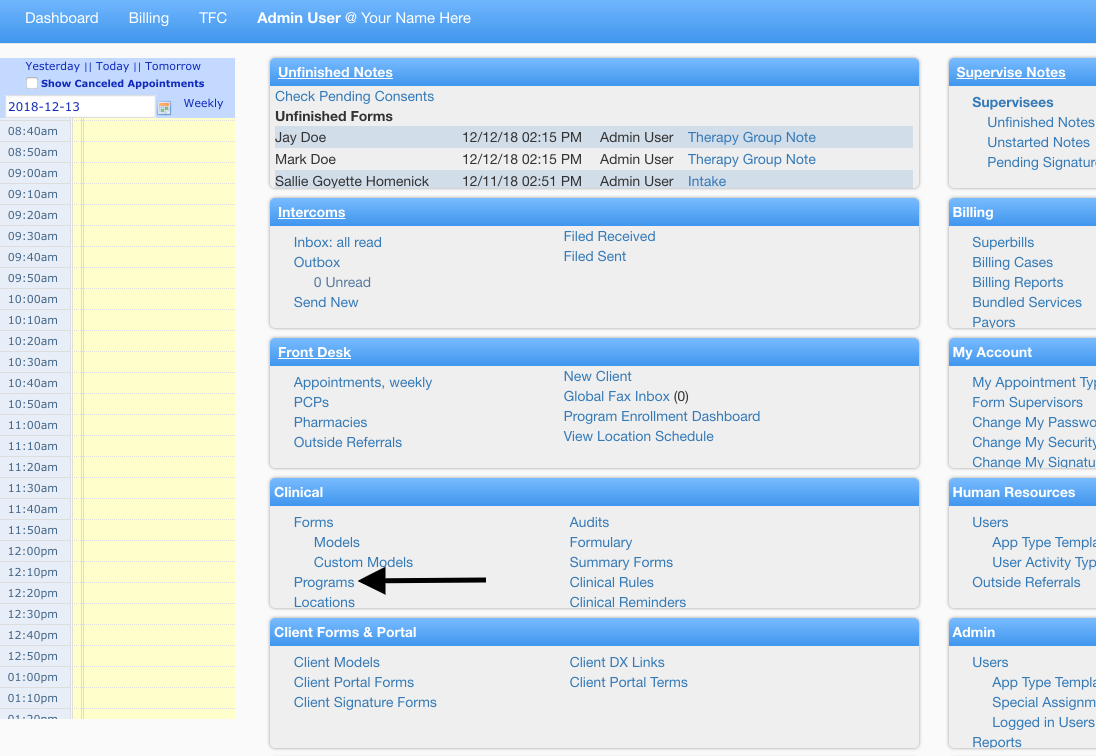
- This opens a window that displays all programs defined in the system. Go to the desired program.
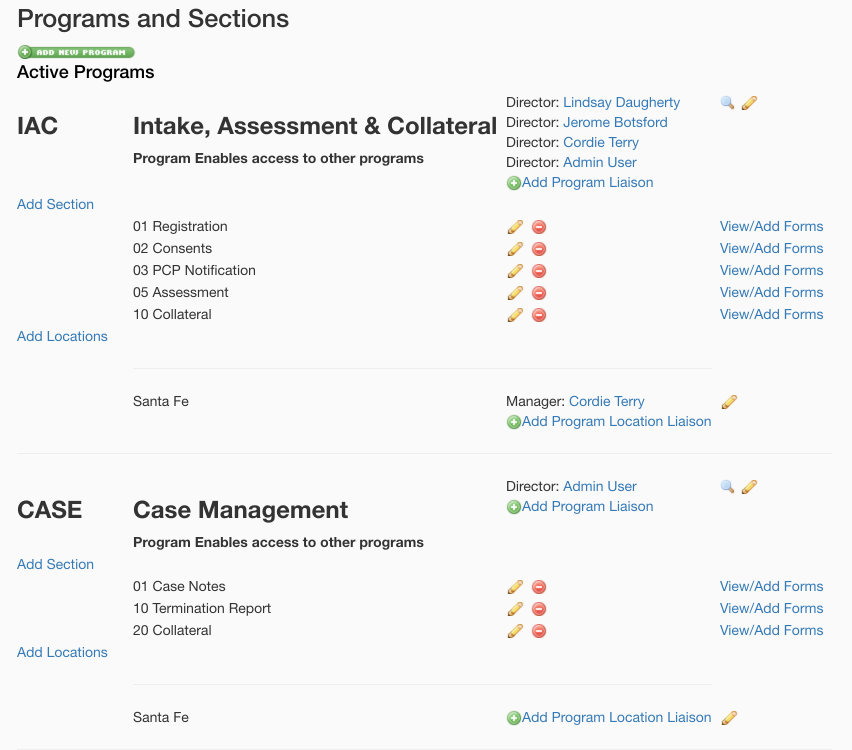
- There will be assignment buttons for the Program Liaison.
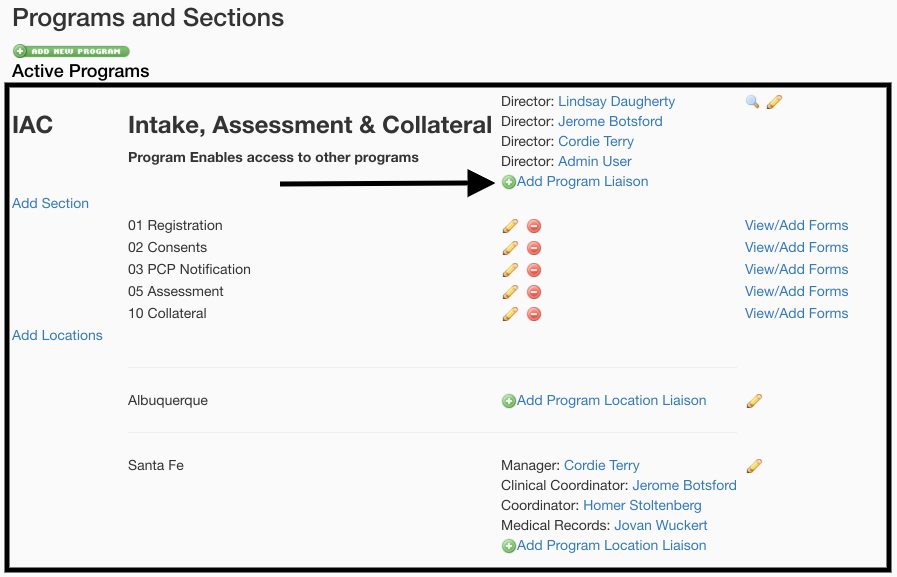
- You can add Program Location Liaison for each location associated is with the program.
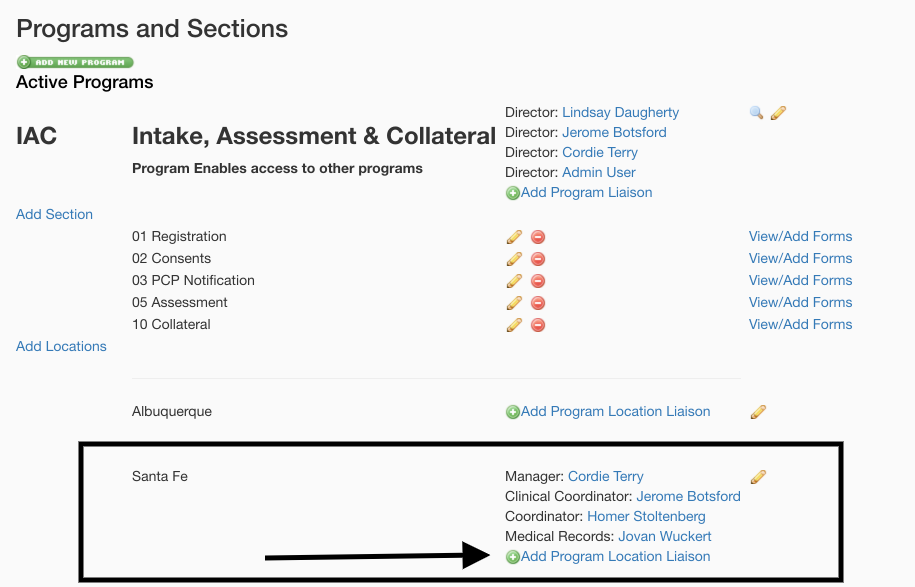
- To establish a Liaison in either of the above-mentioned scenarios, use the "Type" drop down menu.
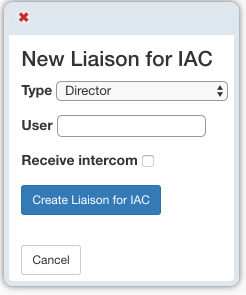
- Select a title for that person, then assign a User to the Type by typing a couple of letters of the first or last name in the "User" field. This will populate a list of existing Users to choose from.
- Once the User is identified in the list, click once on the name. Next, if that person should receive Intercoms (interoffice messages), click the box under "Receive intercom". Finally, click on the blue button to create the Liaison.
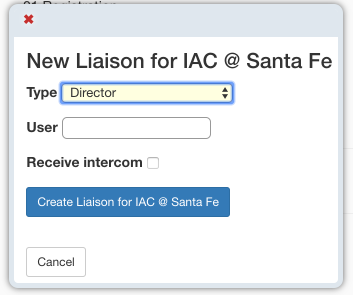
Similarly if you want to add a program liaison for a location, you can follow the step above to do so. A program liaison will be able to see everything thats under a program. For more information see Program location.

