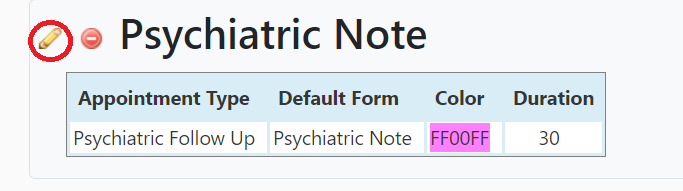Appointment Type Template
- To create appointment type for a user, Go to the user profile by going to the Dashboard > Human resources > Users.
- Then on the user page, go to appointment type and click the plus green sign.
If you are not able to edit your appointment type then it could because you don't have enough permissions. Your admin can adjust your permission roles.
Appointment Type Templates allow administrators to attach appointment types to Users, according to their function in the organization.
For instance, by creating a template for Psychiatrists, the administrator can define all the appointment types that should be accessible in the system to Psychiatrists.
Once these have been established, the Psychiatrist template can be applied to each new Psychiatrist to the system as a User.
To create an Appointment Type Template, click on Users > App Type Templates in the Admin box on the Dashboard.
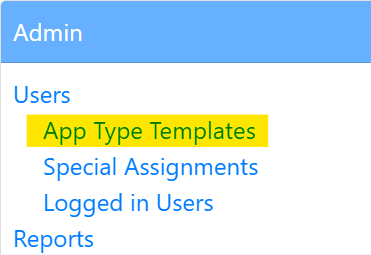
Click on the plus symbol next to Presets for Provider Appointment Types.

Template Name: create a name for the template (i.e., Psychiatrists or Therapists).
Appointment Type:
Input the first appointment to be included in this template. Associate the correct form with this appointment type using the pull down list of the forms that have been created in the system. NOTE: The name of the appointment type is usually the same as the name of the form used for that appointment type, but a naming scheme should be developed that serves your organization best. For example, if the appointment type is an Initial Therapy Evaluation, the form that should be used for that appointment type might be a Psychosocial Assessment.
Duration: Input the default number of minutes scheduled for this appointment type. This duration will be the default time block assigned to this type of appointment when scheduled.
Continue to add appointment types to this template by clicking on the blue Add New Appointment Type link for each additional appointment type needed. To delete an appointment type included in an Appointment Type Template, click on the red minus symbol to the right of that appointment type's duration.
When all appointment types have been listed, click on Create App Type Template to create the template.
To edit an Appointment Type Template, click on Users > App Type Templates in the Admin box on the Dashboard. Click on the pencil to the left of the name of the Template you need to edit.