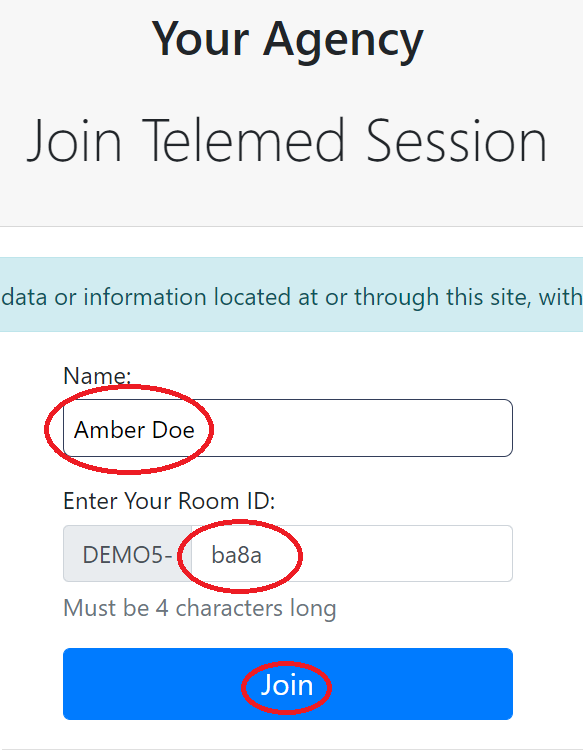Scheduling Telehealth Groups
- Schedule the group in the calendar like a regular appointment but click on the group tab at the top of the appointment window and type the name of the group in the group field.
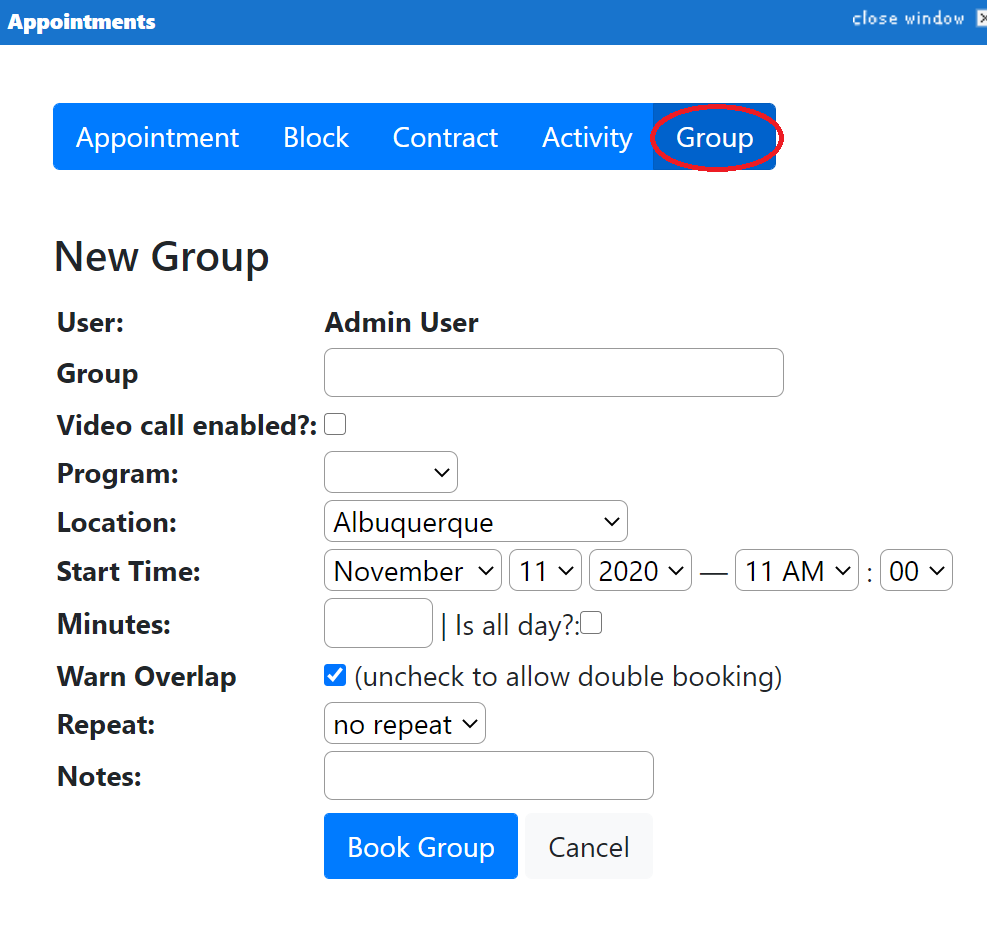
- Check the "Video call enabled" check box. Complete all the other necessary fields and click book group.
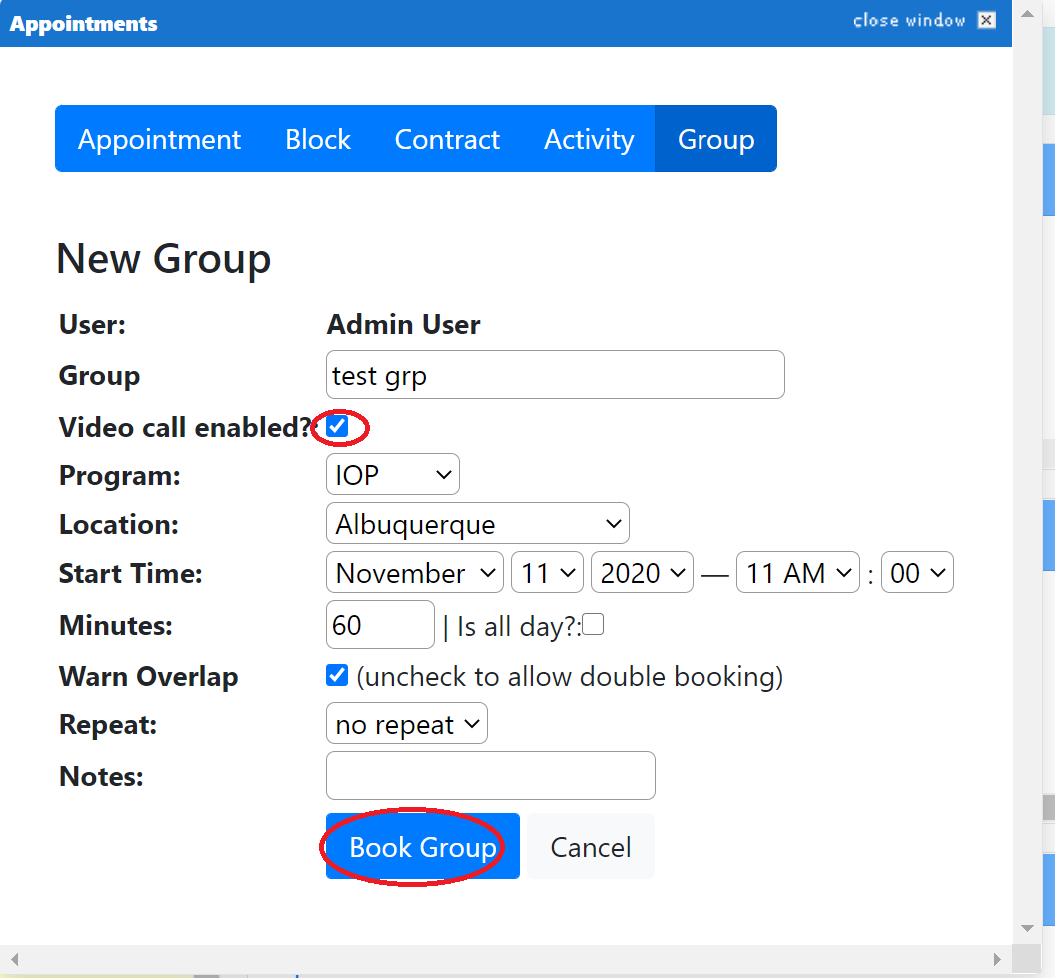
- Once you have scheduled the group, it will show up in the calendar with a camera in the appointment box. You can hover your mouse over the the video camera icon and left click your mouse to copy the URL for the group so it may be copied and forwarded to your clients via email. At the time of the group, check the clients in by clicking the open book button to initiate the group.
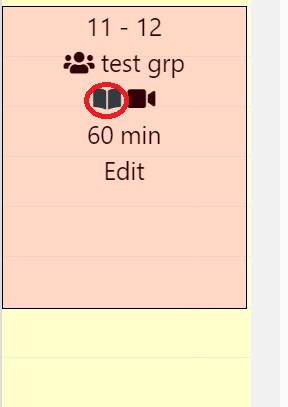
- Hover over Telemed in the top right hand corner of your dashboard and click "start session."

- Select the group you have scheduled from the drop down and click join.
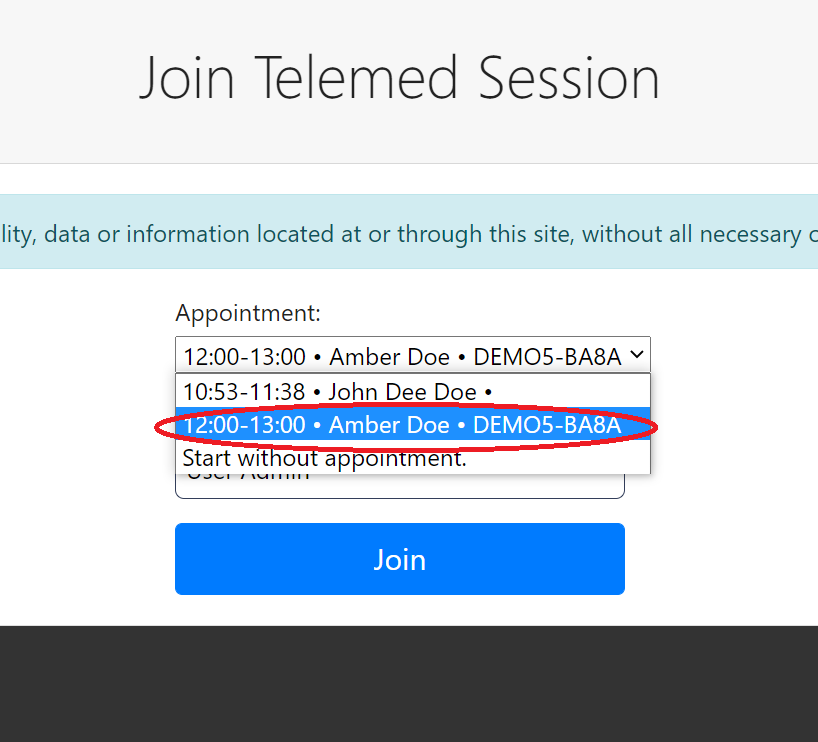
Once you have initiated the telemed group, take note of what time each client attends group so you can check them in at that recorded time after group, or open a duplicate tab in your browser and check in clients as they show up to group.
Check in the clients individually or check in multiple clients by selecting the check box and selecting "Check in selected" at the bottom.
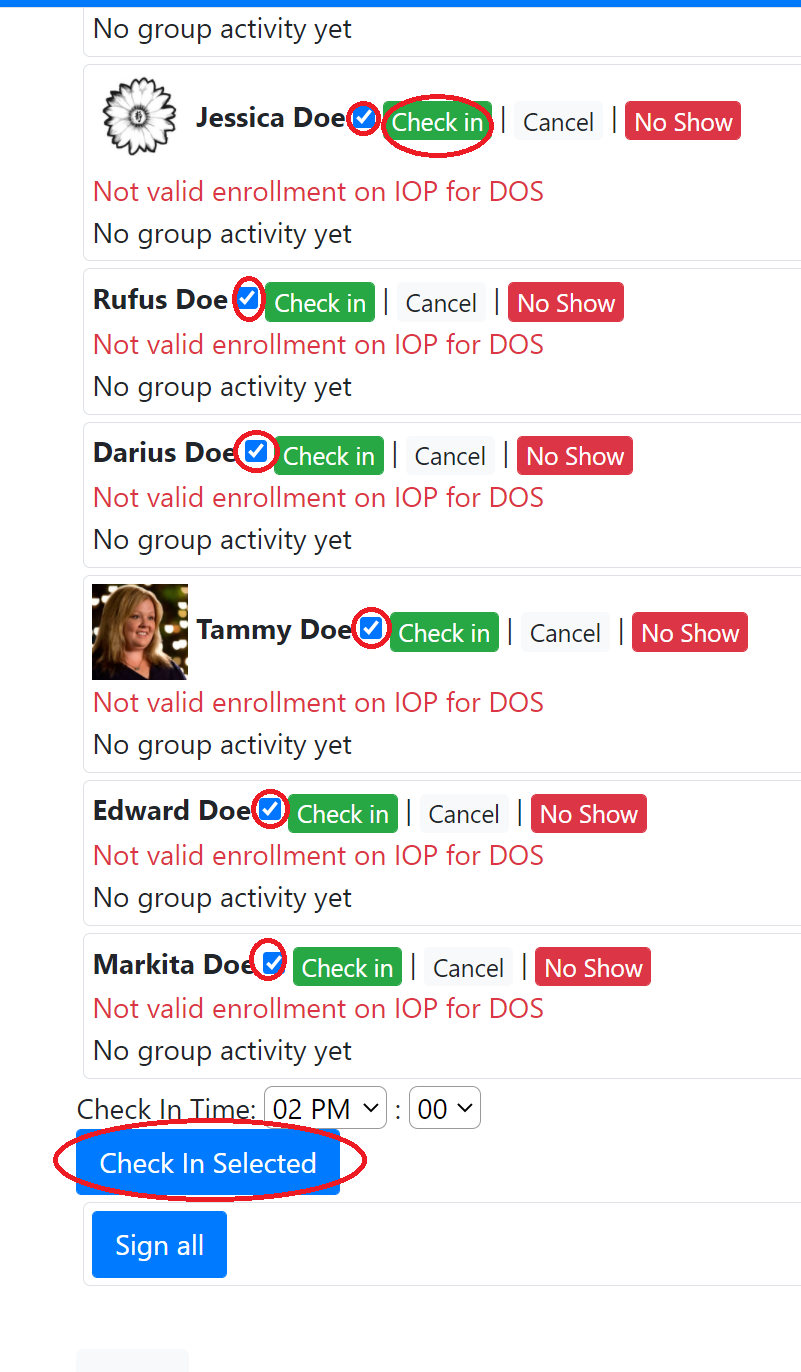
- once you are in the Telemed session you can click on the "copy code" button or "copy URL" button to send your clients the room ID or URL of the session if they are having difficulty connecting to the group

- Your client will need to navigate to your site at youragency.emrbear.com and select "Join Telemed"

- The window will open and they will need to enter their "name," the "room Id," and click "join." Your clients have now entered the Telemed group.