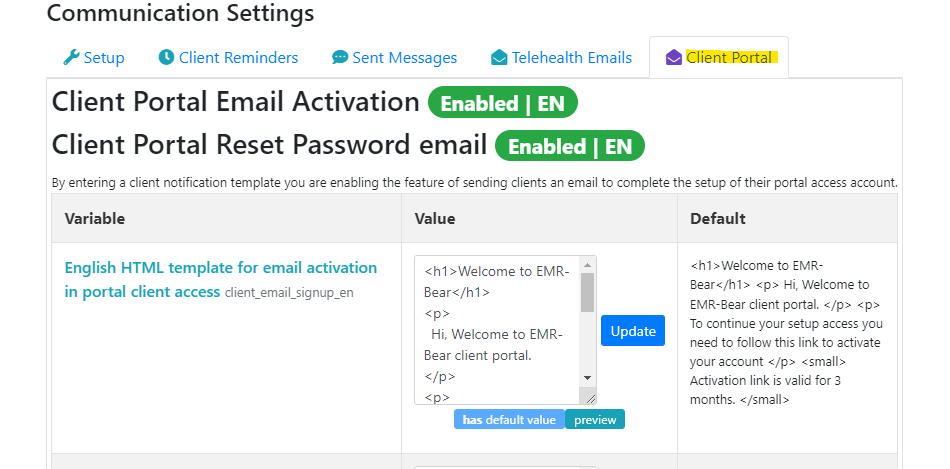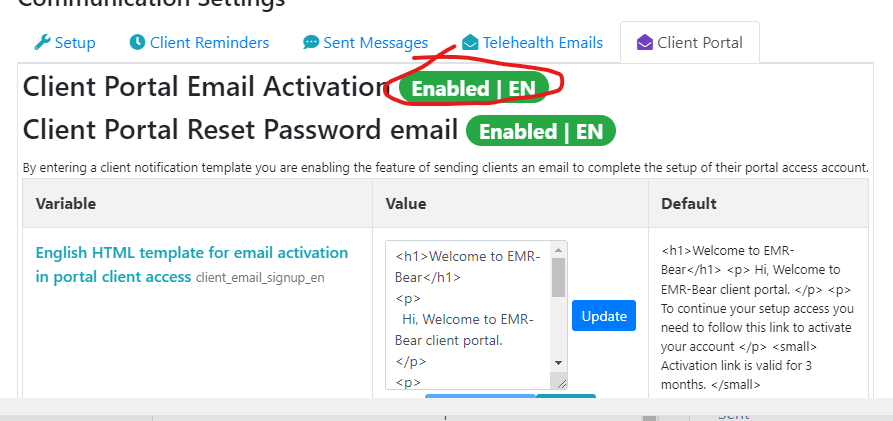Clinical reminders
Communication Settings
- The link for this section is called "Reminder and Communication Setup" and it is found on the EMR-Bear dashboard under the "Admin" box
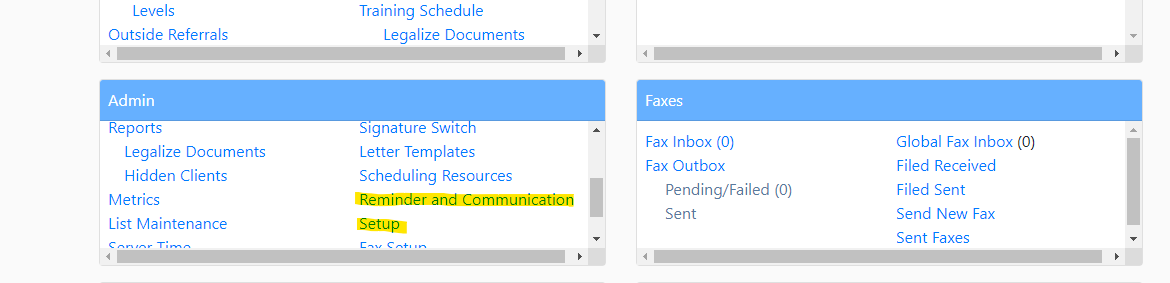
_______________________________________________________________________________________________________________________________________
Setup
Under this tab you will find a summary of the communication settings.
To edit these values click on the "Edit Settings" button to the right of the "Communications Settings" heading
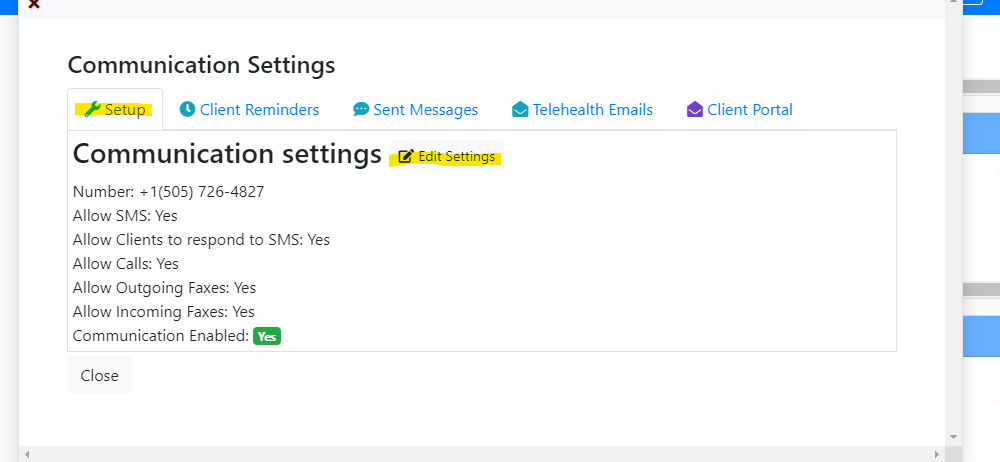
Number
- This is the number that all automated reminders and faxes will originate from.
Enable Communication
- Suspending your account will disable all reminder calls, SMS & faxing. However you will still have to pay the monthly fee for your phone number. Please contact support to release your phone number
SMS Settings
Allow clients to confirm/cancel appointments by SMS
Incoming text messages will be billed a the same per text rate as outgoing texts. Refer to your contract for exact cost.
Call Settings
- Allow Calls
Fax Settings
Allow Incoming Faxing
Incoming faxes will be billed a the same per page rate as outgoing faxes. Refer to your contract for exact cost.
_______________________________________________________________________________________________________________________________________
Client Reminders
Under this tab an agency can view the reminders that they already configured with the available triggers.
Triggers: Define rules for when appointment reminders are sent.
Create a new Reminder Trigger
This section allows the agency to choose the method they would like to send their reminders: text, phone call or fax. An agency can dictate when they would like the reminder sent before an appointment in increments of hours or days.
An agency will create the template message they would like sent to the client. This template can be modified under the "Insert Message Variables" heading. The message can be modifed to include client name, location of appointment, date/time of appointment...
Agencies can create reminder messages in English and Spanish.
Click the blue "Save Reminder Trigger" to complete set-up.
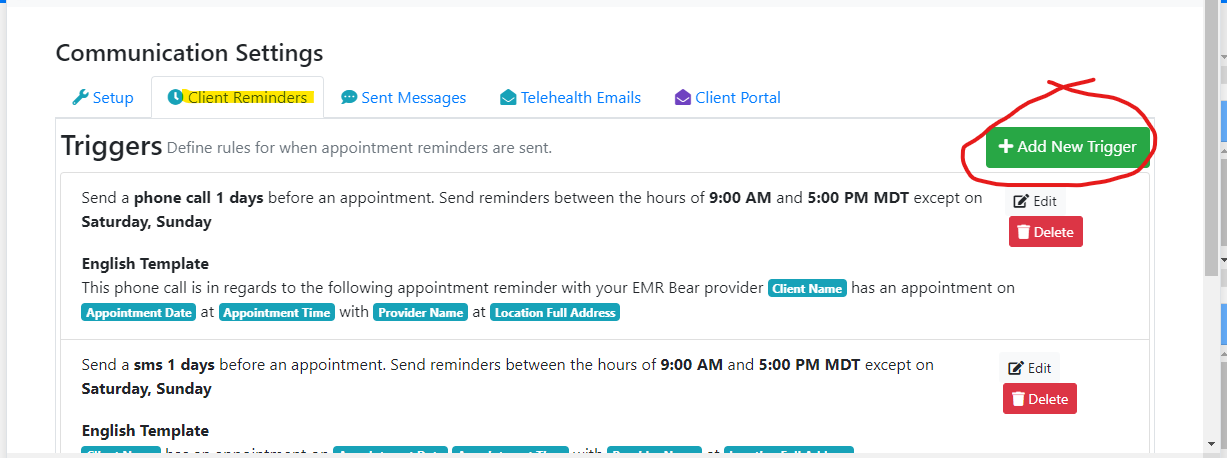
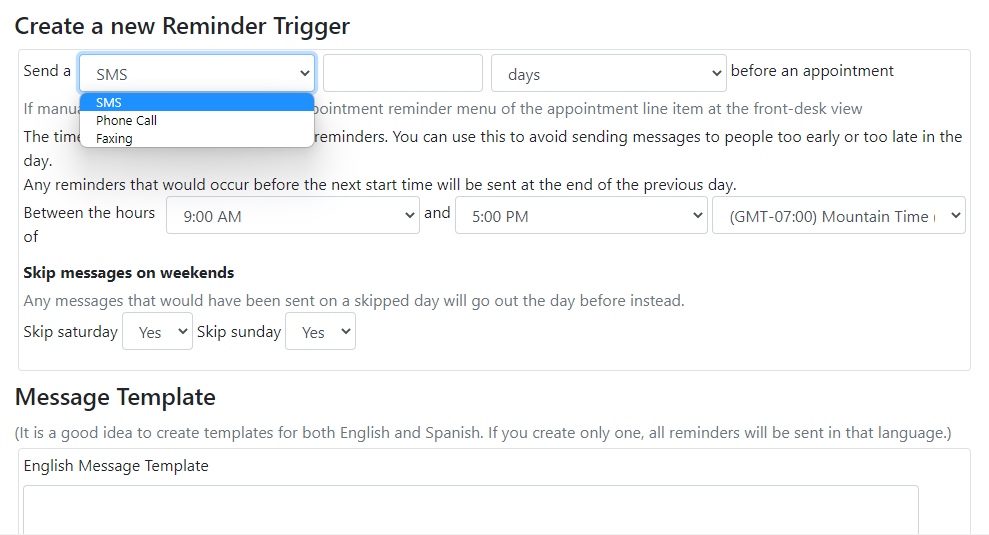
_______________________________________________________________________________________________________________________________________
Copay Reminders
Under this tab an agency can view the reminders that they already configured with the available triggers.
Triggers: Define rules for when appointment reminders are sent.
Create a new Reminder Trigger
This section allows the agency to choose the method they would like to send their reminders: phone or SMS (text). An agency can dictate when they would like the reminder sent before an appointment in increments of hours or days.
An agency will create the template message they would like sent to the client. This template can be modified under the "Insert Message Variables" heading. The message can be modifed to include client name, location of appointment, date/time of appointment...
Agencies can create reminder messages in English and Spanish.
Click the blue "Save Reminder Trigger" to complete set-up.
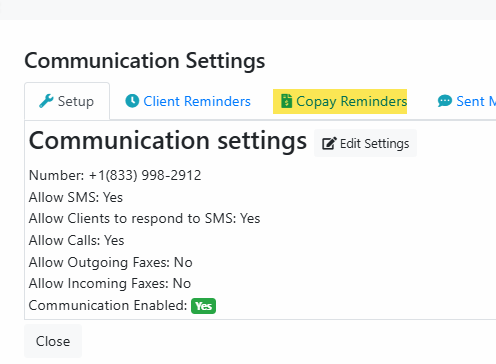
- If the reminder is set up for SMS and the client has a copay, the client will receive a text with a link for them to pay the copay.
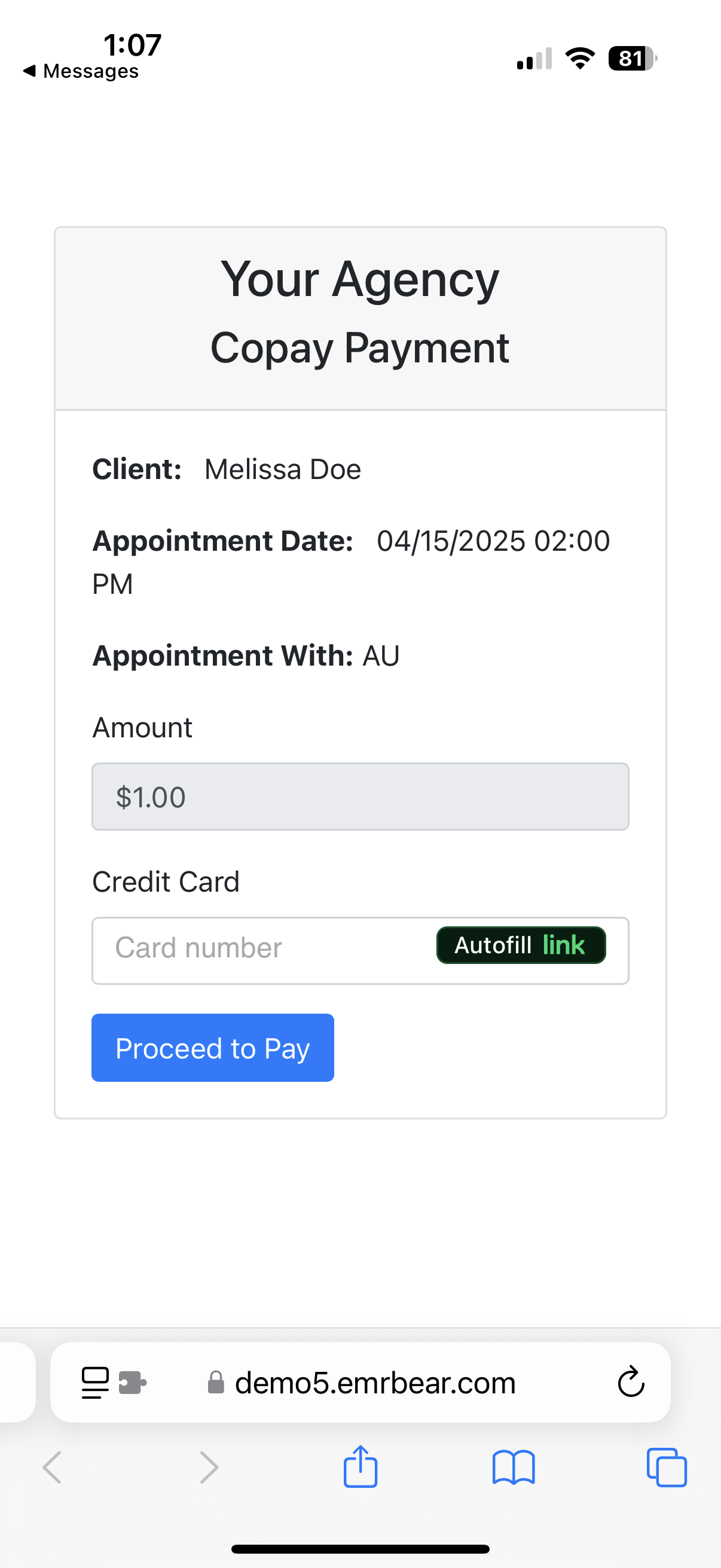
- Once the payment is entered, the client will receive a receipt via SMS:
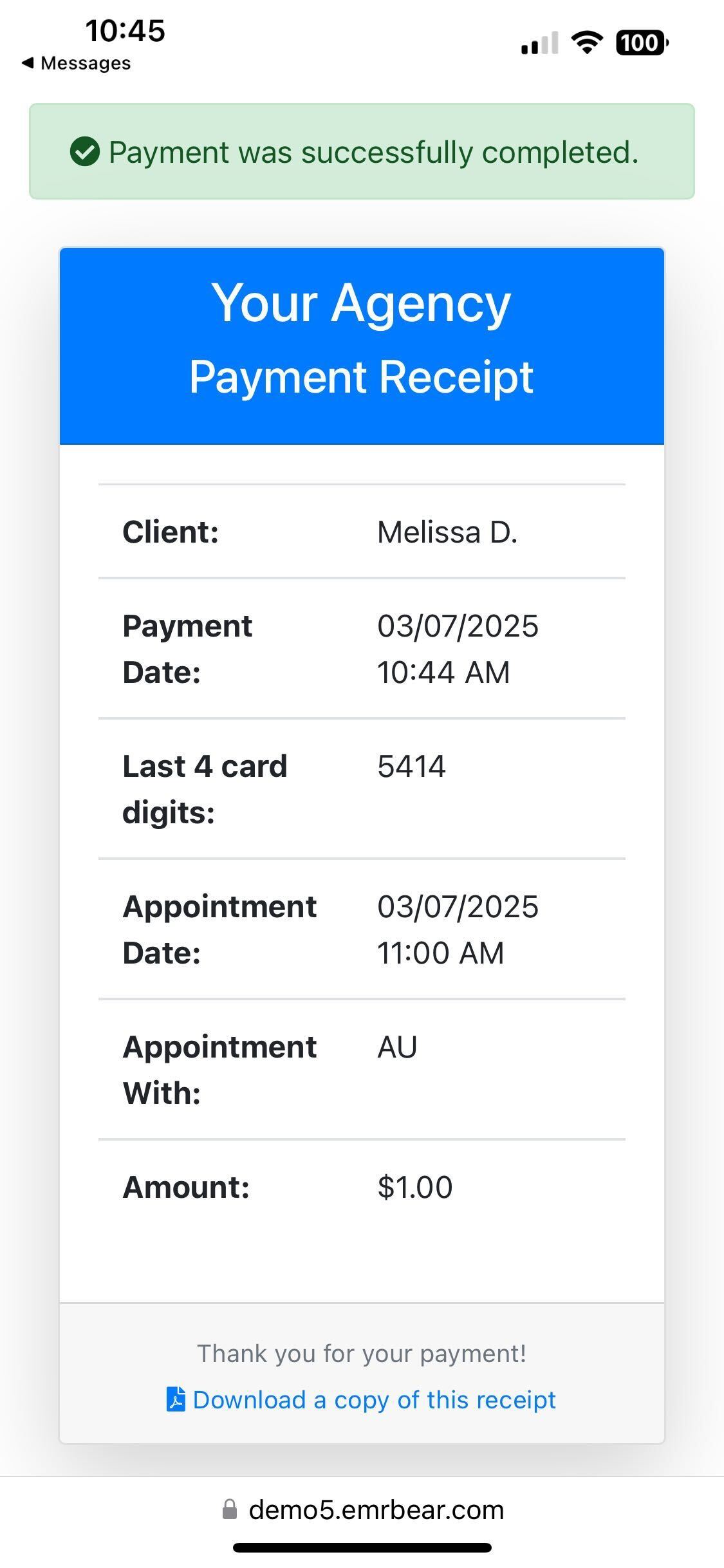
Please note, this option is only available if you have connected a Stripe account. Please see the following help article for directions on how to do this. https://help.emrbear.com/emrbear/help/manual/article/305
_______________________________________________________________________________________________________________________________________
Sent Messages
- Under this tab you will find a summary of sent reminder totals and billing usage totals.
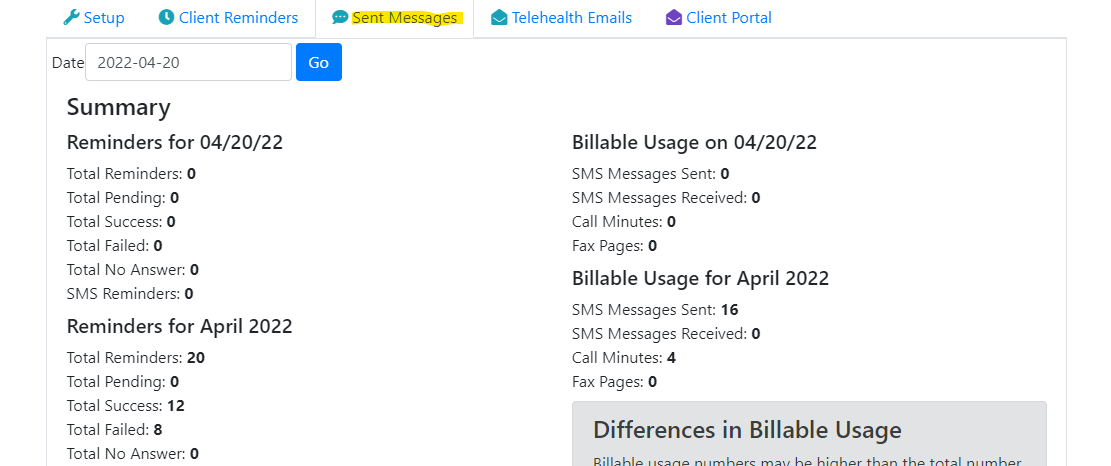
_______________________________________________________________________________________________________________________________________
Telehealth Emails
Under this tab you will find the default template for telehealth appointment reminder and link already loaded.
To modify the default text: click in the desired text area and modify as needed. Basic HTML awareness is suggested for anyone who is modifying the text area of the Telehealth reminders. To save your changes click the blue "Update" button next to the text area that was modified.
Agencies can create client Telehealth email reminders in English and Spanish.
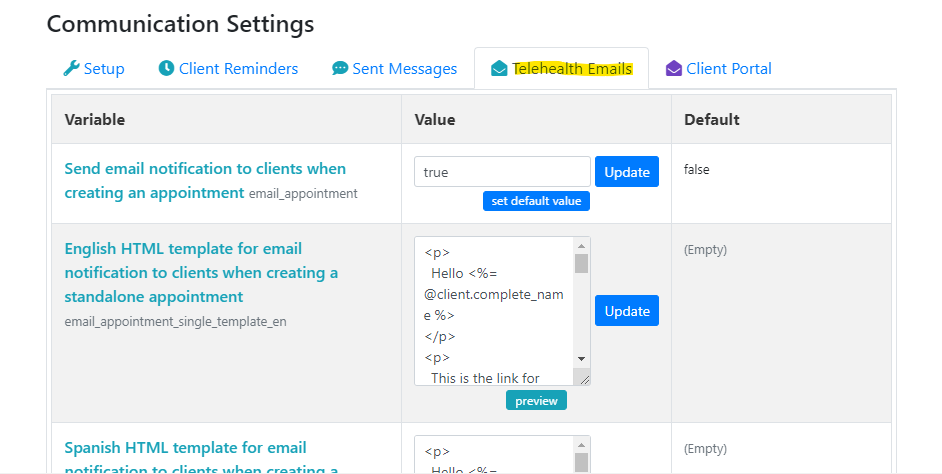
_______________________________________________________________________________________________________________________________________
Client Portal
Under this tab you will find the default template for email notifications for clients who have been set-up with client portal access. These email notifications are, by default, not enabled. To enable client portal email notifications you must select the default value or modify the text area to your agency's own preferred text and click the blue "Update" button next to each section that you would like to include in the client portal welcome email. You must update at least one section for the enable button option to appear at the top of the tab. You must click this button to initiate client portal welcome emails for your agency.
Agencies can create client portal email reminders in English and Spanish.