Telemed
TELEMED
Telemed is able to provide "face-to-face services remotely via a two-way video connection Telemed is the use of technology that enables remote healthcare. This makes it possible for physicians to treat patients whenever needed and wherever the patient is, by using a computer or smartphone.
INITIAL SETUP
* To begin using your EMR-Bear Telemed your agency will have to determine which provider they would like to utilize this feature.
* NOTE: Telemed is open to all providers.
* To set up reminders, go to Dashboard > Admin > Reminder/Fax Setup.
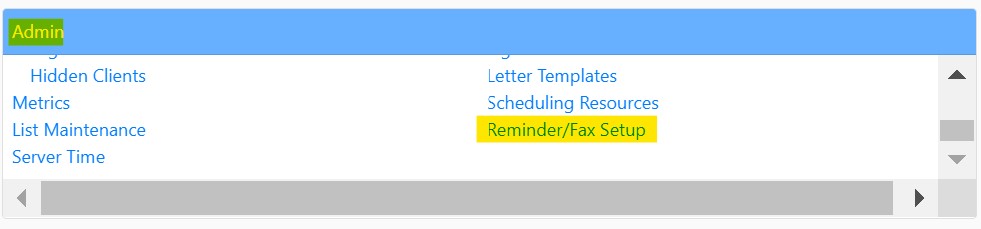
* When an agency first starts using TeleMed, they will need to set a phone line.
* EMR-Bear will need to set up a phone number for you to make and send reminders.
* To begin setting up, go to the Setup tab. A box will open, you can choose your number based on a search for available phone numbers in your area.
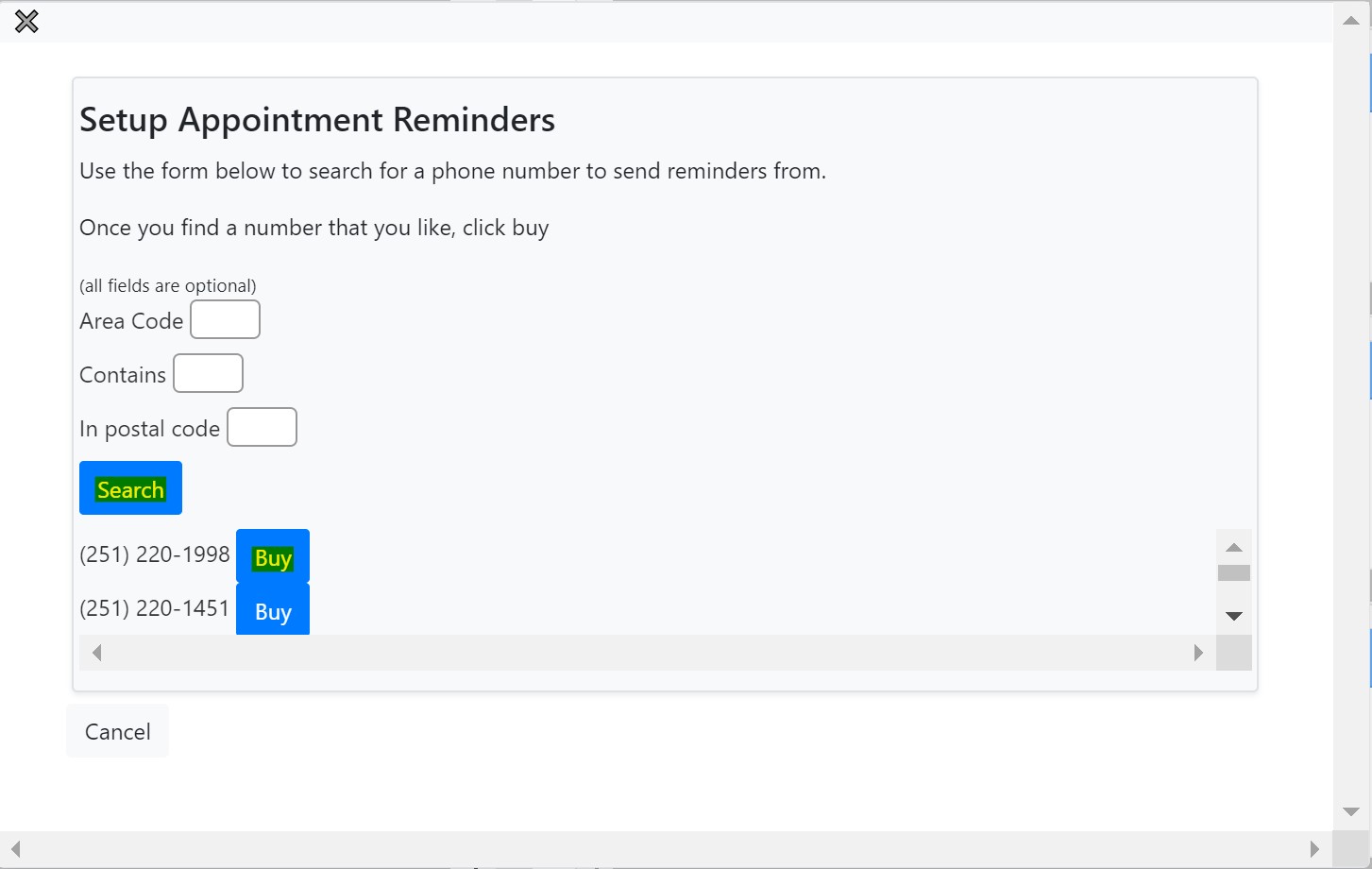
* From either the Human Resources or Admin sections on the Dashboard, click on Users, and select the desired User.
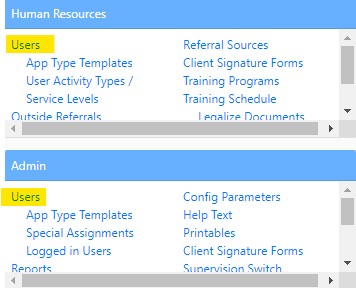
- Once your number is connected, you will need to set up the Users who are allowed to use TeleMed.

- Once you have selected the User, you will need to enable video for the User to gain access to Telemed.

- Scroll down to the bottom right of the screen will be different options. Select enable video and Modify User.
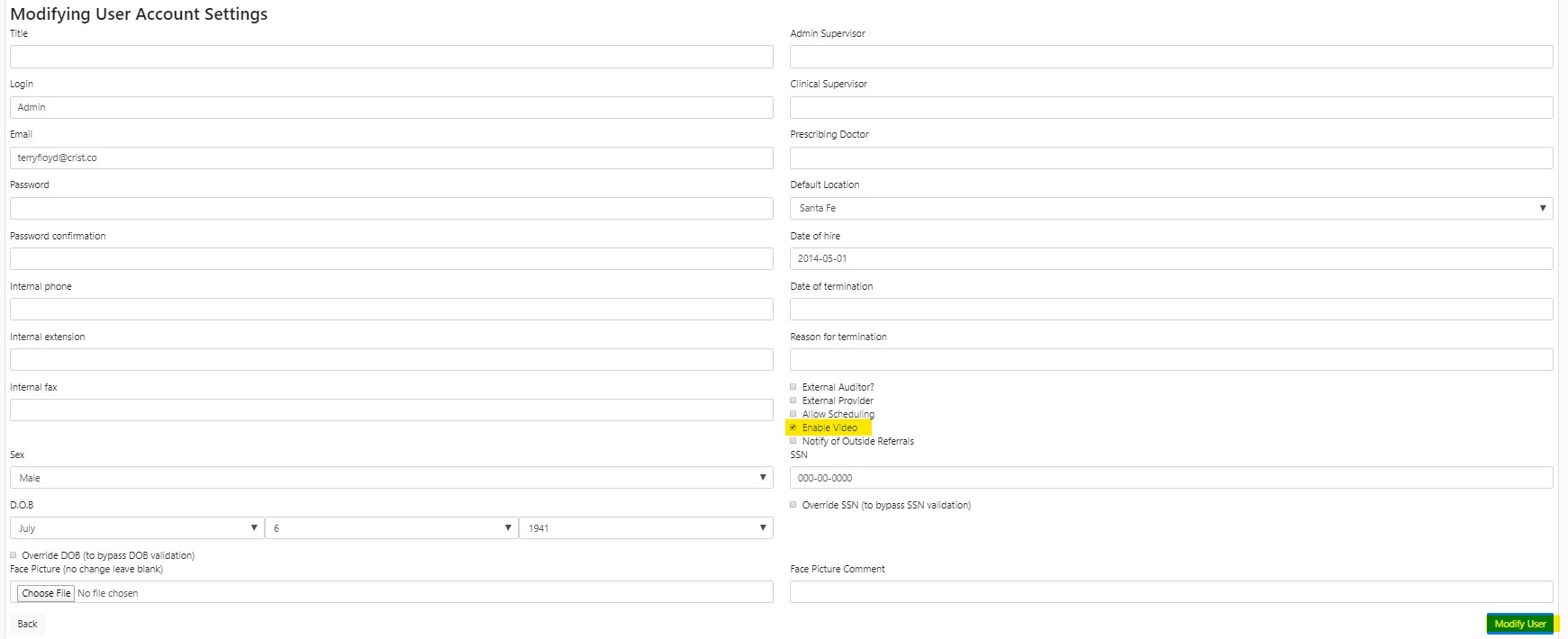
- After this, there should be an option to begin a telemed session in the top right hand of the users' screen.

####
NOTE: If you are unsure of Payor requirements in regards to Telemed you may need to contact that specific payor and ask for guidelines. Different Payors may have varying requirements.
- Telemed uses a GT modifier attached to regular billing code and a place of service listed as 2 for Telehealth. To add this, we need to go to the fee schedule.
Go to Dashboard > Billing > Payors > Fee Schedules.

If your agency has multiple fee schedules, you will need to add the additional modifiers to the other schedules.

To simplify the process, you can simply duplicate this fee and add the required information.
- NOTE: Telehealth will populate as 2 for place of service.

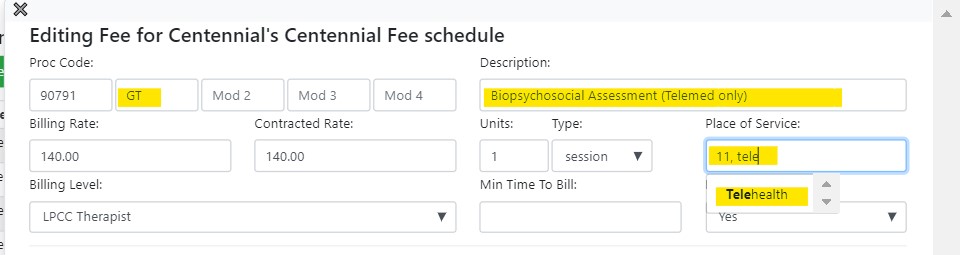
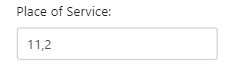
There is also a Q CPT code that should be included in your fee schedule for additional Telemed.

FORMS SETUP
Once your fee schedules have been updated, you will need to modify your forms to include Telemed
Go to Dashboard -> Clinical -> Forms. Select Forms.

* Select Forms to edit.

In the top section of this form are sets of billing codes. When you input an *, it will include any modifiers that are associated with that CPT code. Use commas to separate the multiple codes and be sure to include the new Q 3014 in this section.

STARTING A SESSION Now that the system has been set up, your providers can begin conducting sessions. To do this, have the provider login, and in the top right-hand corner is Telemed. Select Start Session.

You will need to allow access to your microphone and camera.

You will be given a room ID that can be sent to the client so they can log in and join the session.
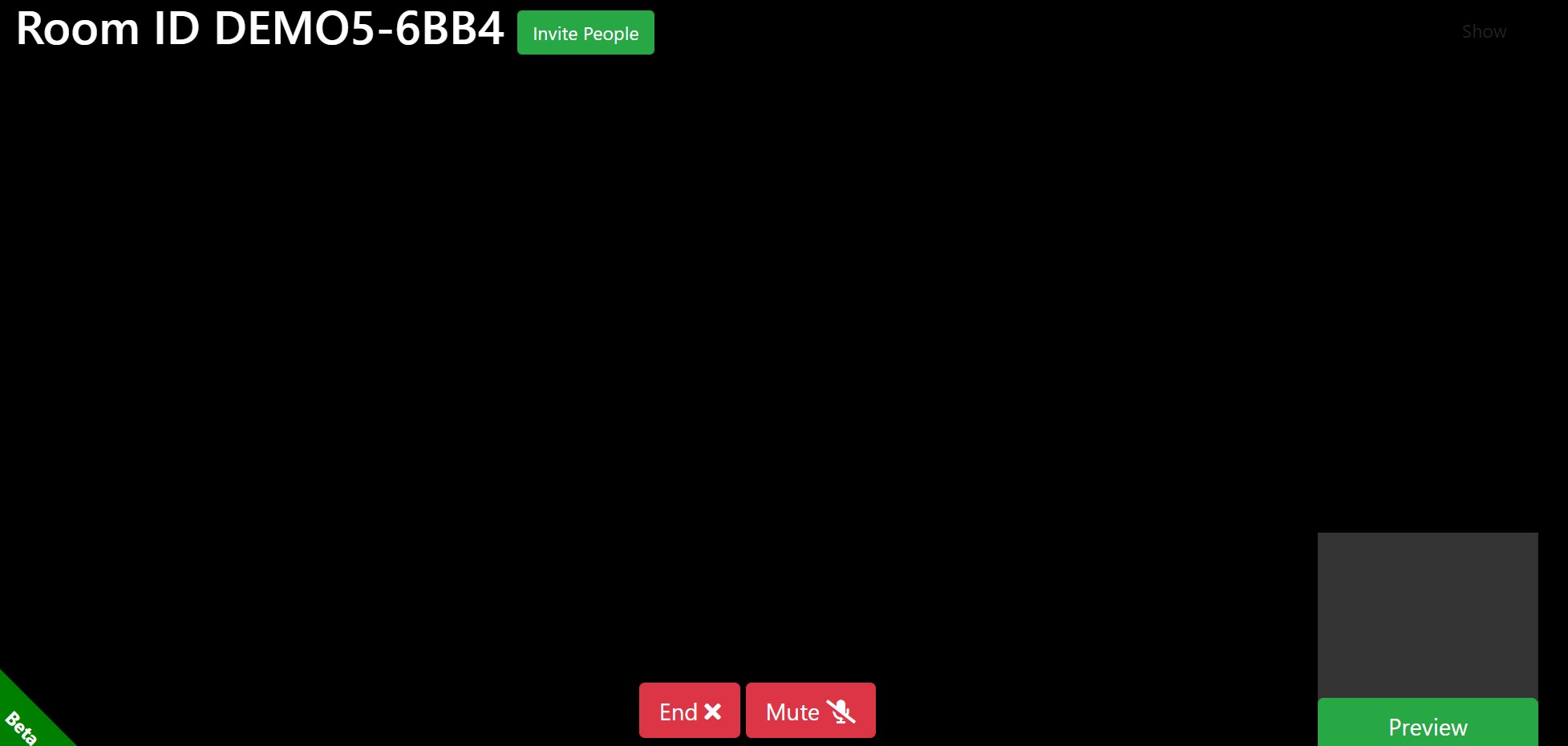
- Here is an example of what it looks like.

For the client: The provider will send the link to their agency. Ex. https://demo5.emrbear.com/session/new This will take them to the home page where they can select Join Telemed.
- NOTE: Do not use www. in the URL when entering the website address you will be taken to our main website www.emrbear.com

- NOTE: Do not use www. in the URL when entering the website address you will be taken to our main website www.emrbear.com
The provider will give the client a room number. They can enter this number to join the session.
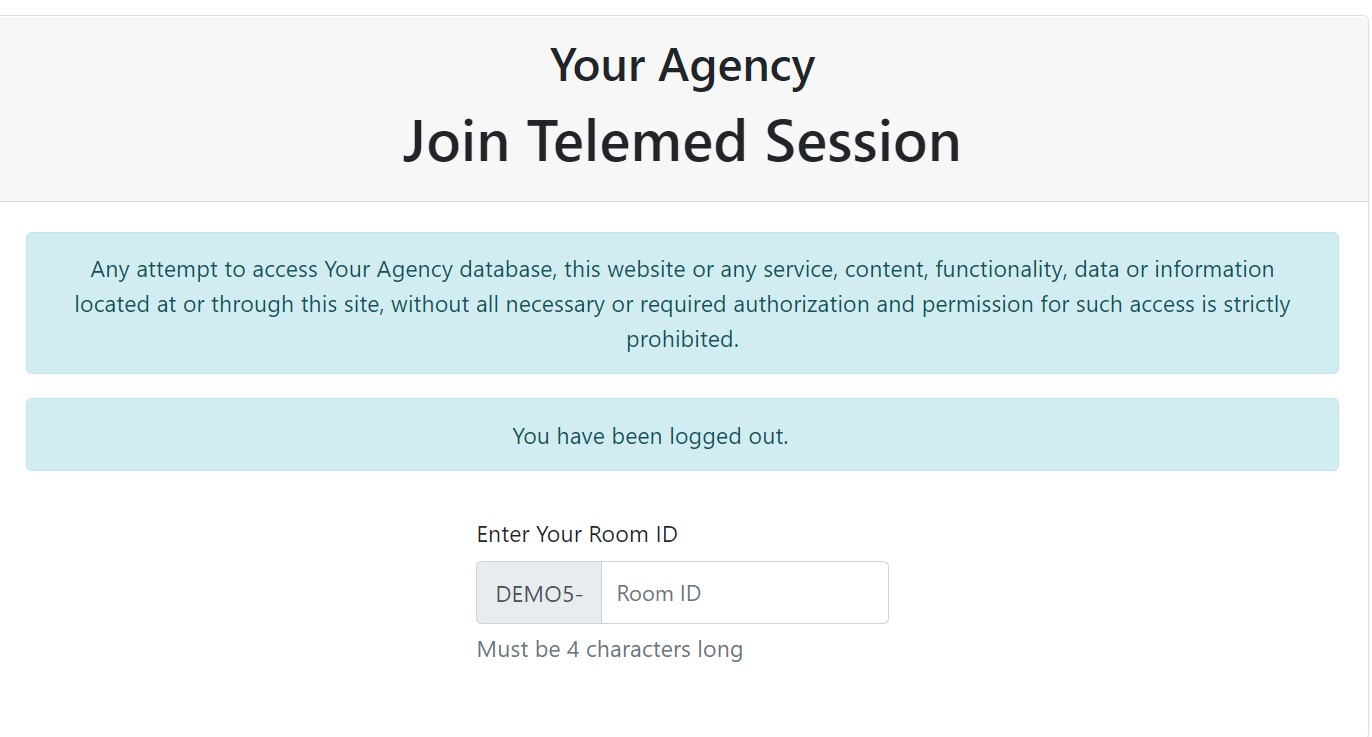
This is the basic setup and use for Telemed. For additional questions and support, please contact us at support@emrbear.com
The following link is to current infomation regarding the NM Department of Health and Telehealth.
NM Department of Health

