Custom Report Template
CUSTOM REPORT TEMPLATE
Custom Report Templates can report on one or many custom fields.
By Client, it can be used along included in the "Client Roster" report
By field, it can be used specifically in the "Custom Field Report" it will count any occurrence (if "Any" selected) or count specifically the values entered for a given period of time for any matching clients
There are currently some limitations on the report of fields that allow multiple selections such as check boxes that have many values.
To create a custom report template, hover over your Dashboard and click on Reports. Then click on Custom Report Templates
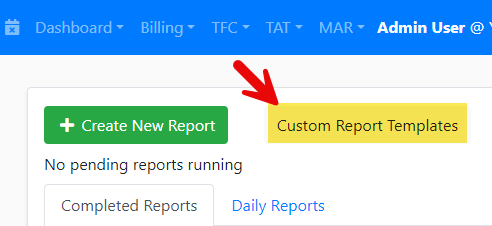
Click on the green + next to Custom Report Templates to add a new Custom Report or click on an existing report to edit.

Several fields come up. The fields and instructions follow:
Name your report.
If you would like to include the Date of Service, click "Include Date Column".
If you want to attached this report to a Client Roster report, choose Attachable from the drop down next to Type Template. *
The first field will automatically populate. Pick the Custom Report template from the dropdown.
Each additional field will need to be added using the green plus button next to Custom Fields. For each field you will want to first pick the custom model to pull the field from under Search Custom Models.
The header will be the name for the field on your report.
Then select the field from your custom model under Select Field.
To look for a specific value, for instance only Yes answers, pick Yes from the drop down under Select Value; otherwise, pick Any.
The next field, Select Action value, determines whether the field returns a Count of all values, the first value, the last value, or all* values from the previous option. For the instance above, it will return either a count of yes answers, the first yes answer, the last yes answer, or all yes answers.
*Picking All is only available for Stand Alone reports
The final field determines the order of the columns each field populates in.
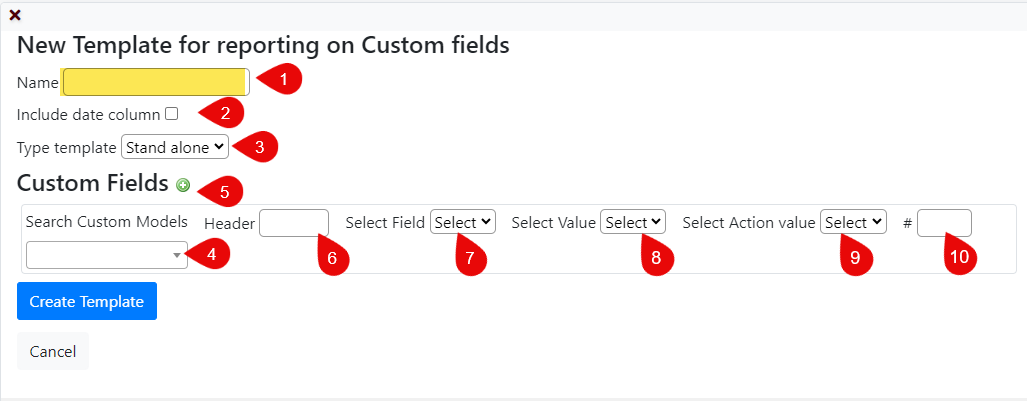
To run the report attached to a Client Roster, go to Reports > Create New Report > Client Roster
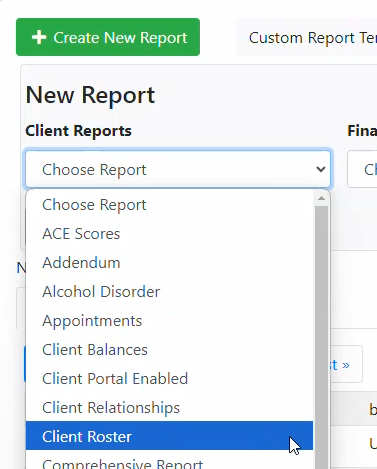
Scroll about halfway down to "Append the following custom report template". Pick the Custom Report from the Dropdown. You can also enter a date range, if required.
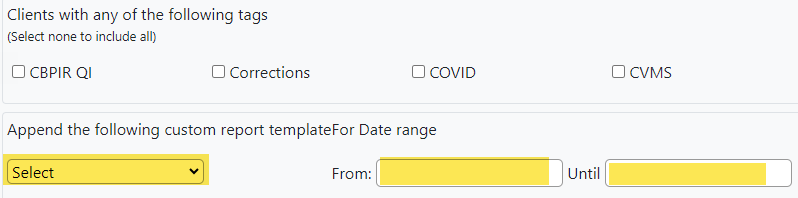
Select any other options from the report menu and queue the report
To run the report as a Stand Alone, go to Reports > Create New Report > Custom Field Report

Put in a date range, if required, and pick the Custom Report you wish to run
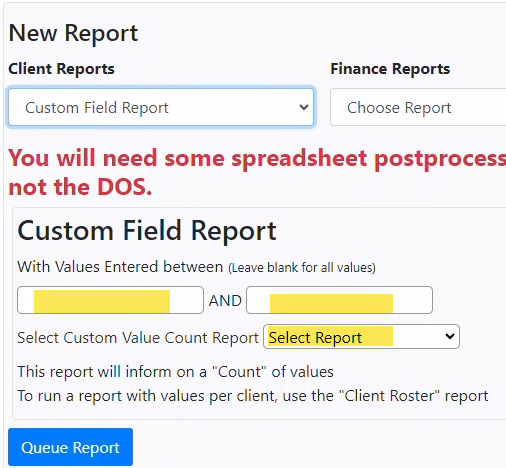
Queue the report

