Generating New Reports
To generate or view a report go to Dashboard>Billing >Reports

Click on Saved Reports. This will bring you up to the page where you can find reports on the menu.

To create a new report, click the green plus button next to the "Create New Reports."

Once that is open, you can create different types of new reports in the selections seen below. There are 5 classes of reports: client, finance, productivity, system, and TFC (Treatment Foster Care). All the reports that are created are a csv (excel spreadsheet) file. Many agencies create a report and then use a spreadsheet to do further processing on the report data.
Use of the custom report template allows a limited level of customization for reports.
Refer to the custom report topic at : Custom Report Template to understand custom reports.
Let's chose to create a client roster report.
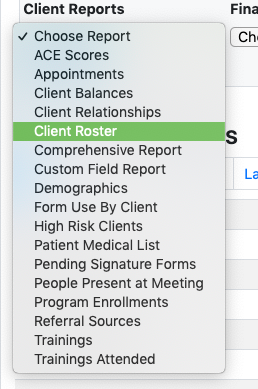
This will open a page full of options to choose needed for the report. Other report choices work in a similar fashion; each will present options appropriate to that report.
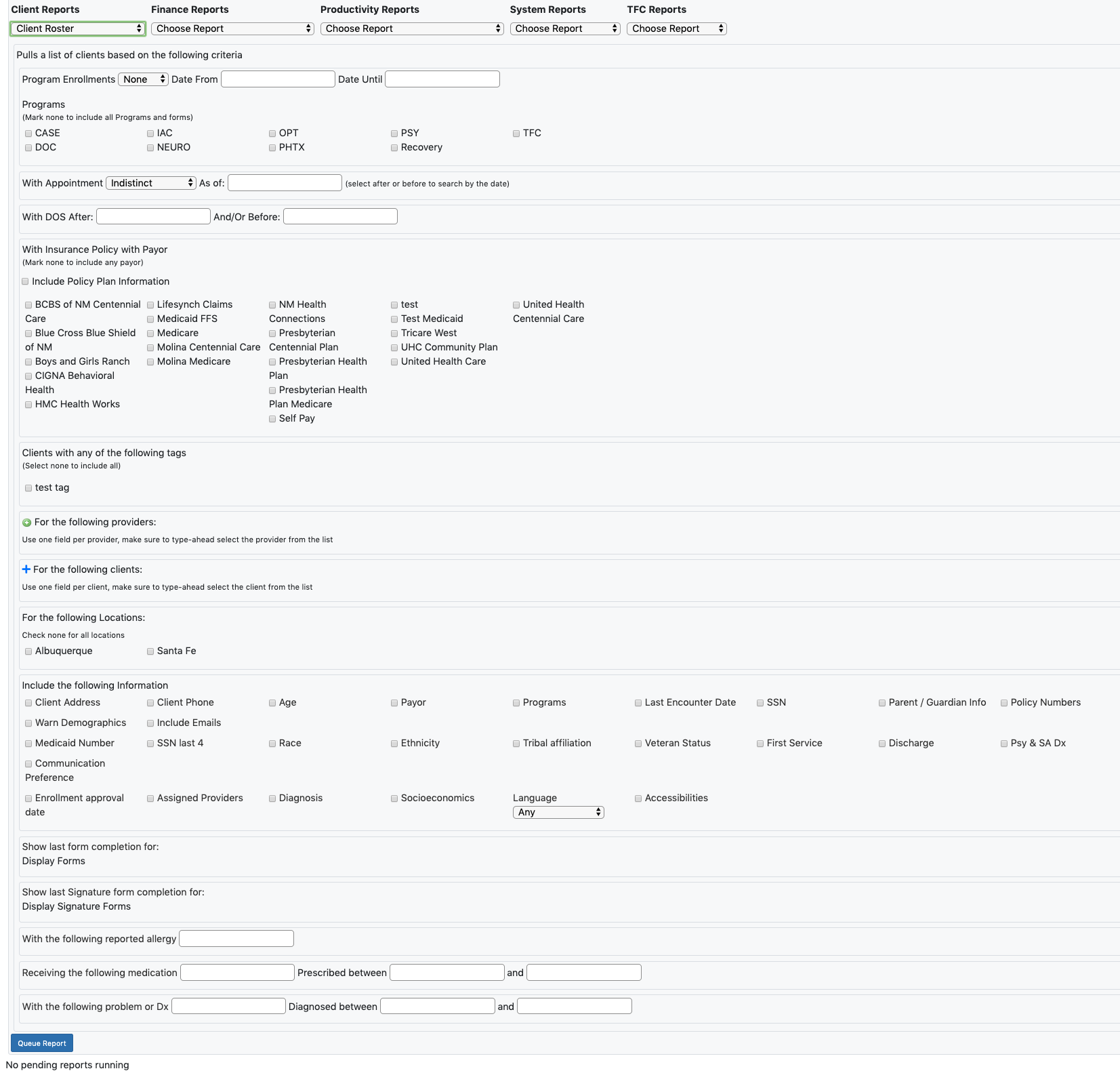
The bottom of the page shows all the reports that were created for the user.

If you hover over the params column you can see what parameters were passed into that report.

If you see a red triangle in the File column the report generation process encountered an error. If you see a green spreadsheet symbol in the FIle column the report generation process was successful. If you click on the spreadsheet icon, a copy of the file will be downloaded to your machine.
Typically, if you click on the downloaded file in your Downloads folder, it will be opened by spreadsheet software on your machine.

